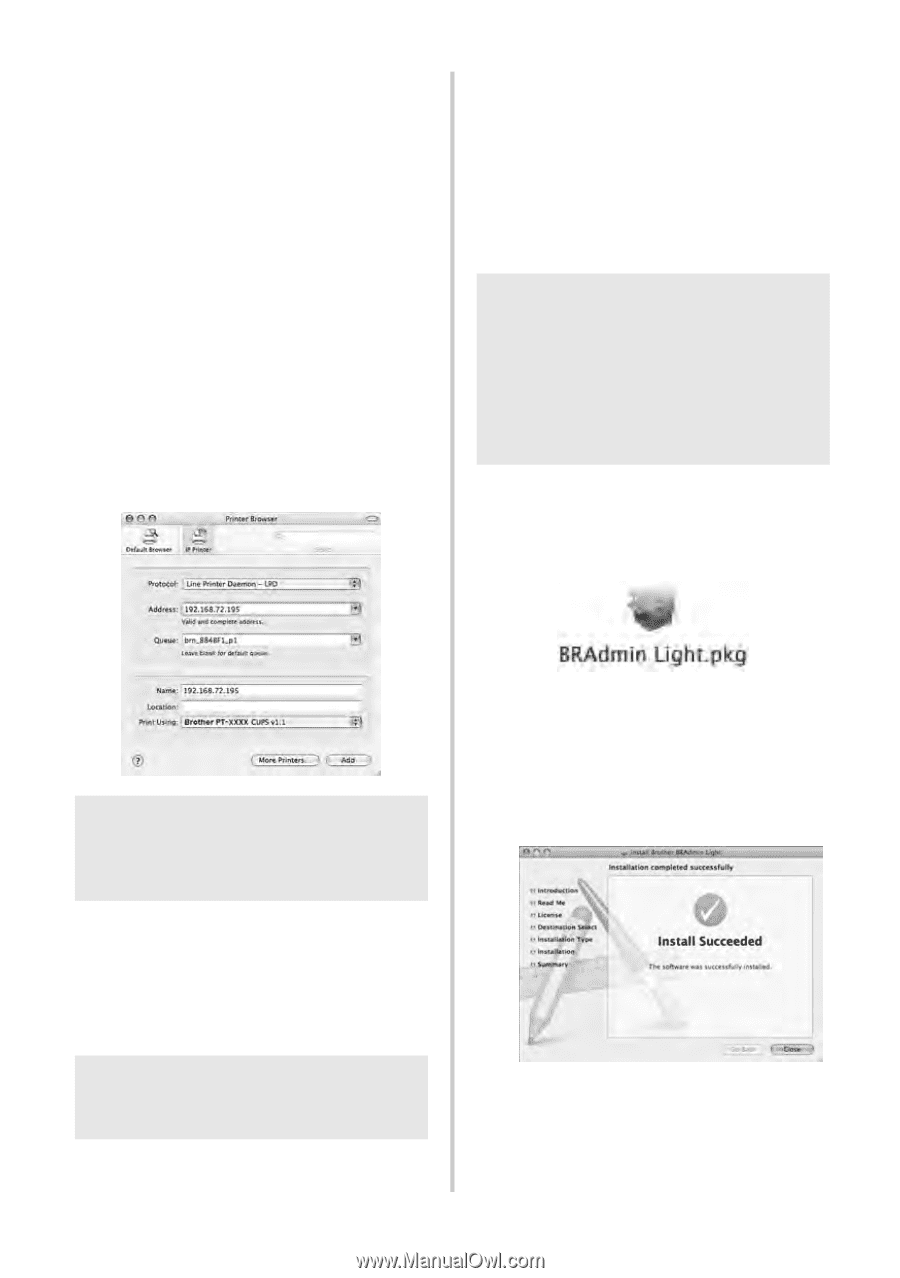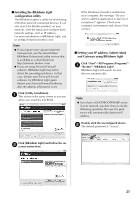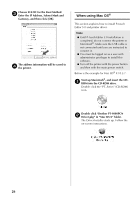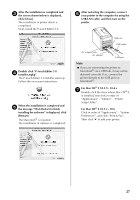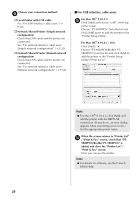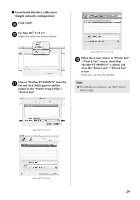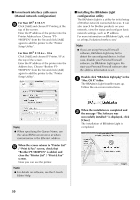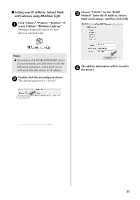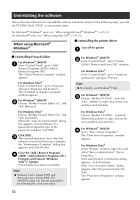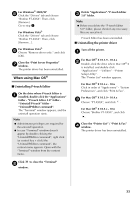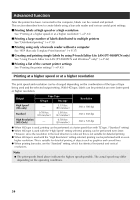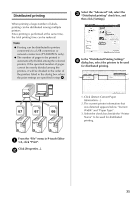Brother International PT-9700PC Users Manual - English and Spanish - Page 31
For network interface cable users, Manual network configuration, Installing the BRAdmin Light, - user manual
 |
View all Brother International PT-9700PC manuals
Add to My Manuals
Save this manual to your list of manuals |
Page 31 highlights
■ For network interface cable users (Manual network configuration) For Mac OS® X 10.3.9 9 Click [Add] and choose IP Printing at the top of the screen. Enter the IP address of the printer into the Printer Address box. Choose "PT9800PCN" from the list and click [Add] again to add the printer to the "Printer Setup Utility". For Mac OS® X 10.4.x - 10.6 Click [Add] and choose IP Printer / IP at the top of the screen. Enter the IP address of the printer into the Address box. Choose "Brother PT9800PCN" from the list and click [Add] again to add the printer to the "Printer Setup Utility". ■ Installing the BRAdmin Light configuration utility The BRAdmin Light is a utility for initial setup of Brother network connected devices. It can also search for Brother products on your network, view the status and configure basic network settings, such as IP address. For more information on BRAdmin Light, visit us at http://solutions.brother.com/ Note ● If you are using Personal Firewall software, BRAdmin Light may fail to detect the unconfigured device. In that case, disable your Personal Firewall software, try BRAdmin Light again. Restart your Personal Firewall software after the address information is set. Double click "BRAdmin Light.pkg" in the 1 "Mac OS X" folder. The BRAdmin Light Installer starts up. Follow the on-screen instructions. Note ● When specifying the Queue Name, use the value BRNxxxxxxxxxxxx at where xxxxxxxxxxxx is the Ethernet address. When the screen returns to "Printer List" 0 / "Print & Fax" screen, check that "Brother PT-9800PCN" is added, and close the "Printer List" / "Print & Fax" screen. Now you can use the printer. Note ● For details on software, see the P-touch Editor Help. When the installation is completed and 2 the message "The Software was successfully installed." is displayed, click [Close]. The installation of BRAdmin Light is completed. 30