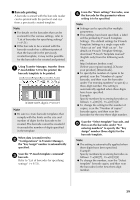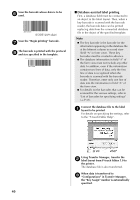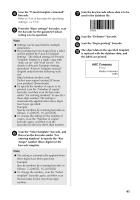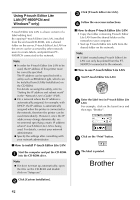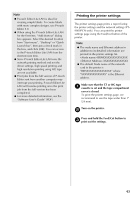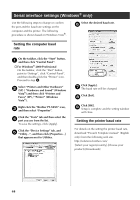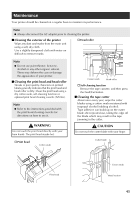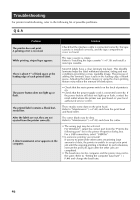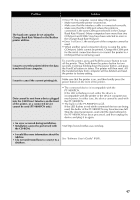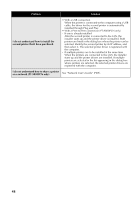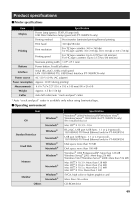Brother International PT-9700PC Users Manual - English and Spanish - Page 45
Serial interface settings Windows
 |
View all Brother International PT-9700PC manuals
Add to My Manuals
Save this manual to your list of manuals |
Page 45 highlights
Serial interface settings (Windows® only) Use the following steps to change or confirm the port and the baud rate settings on the computer and the printer. The following procedure is shown based on Windows Vista®. Select the desired baud rate. 6 Setting the computer baud rate On the taskbar, click the "Start" button, 1 and then click "Control Panel". † For Windows® 2000 Professional On the taskbar, click the "Start" button, point to "Settings", click "Control Panel", and then double-click the "Printer" icon. Proceed to step 3. Select "Printers and Other Hardware" 2 (XP) / "Hardware and Sound" (Windows Vista®) and then click "Printers and Faxes" (XP) / "Printer" (Windows Vista®). Right-click the "Brother PT-XXXX" icon, 3 and then select "Properties". Click the "Ports" tab and then select the 4 port you use from the list. To save the settings, click [Apply]. Click the "Device Settings" tab, and 5 "Utility...", and then click [Properties...] that appears next to Utilities. Click [Apply]. 7 The baud rate will be changed. Click [Exit]. 8 Click [OK]. 9 Setup is complete and the setting window will close. Setting the printer baud rate For details on the setting the printer baud rate, download "P-touch Template manual" (English only) from the following web site. http://solutions.brother.com/ [Select your region/country]-[Choose your product]-[Downloads] 44