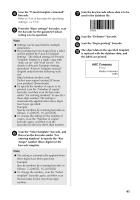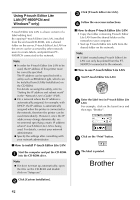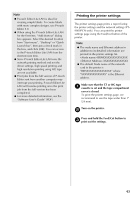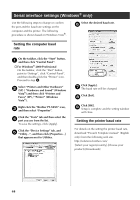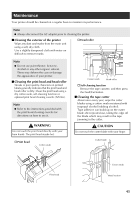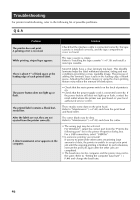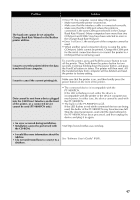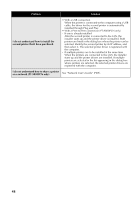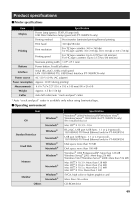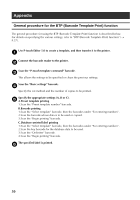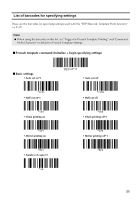Brother International PT-9700PC Users Manual - English and Spanish - Page 47
Troubleshooting
 |
View all Brother International PT-9700PC manuals
Add to My Manuals
Save this manual to your list of manuals |
Page 47 highlights
Troubleshooting For printer troubleshooting, refer to the following list of possible problems. Q & A Problem The printer does not print. A printing error is received. While printing, striped tape appears. There is about 1" of blank space at the leading edge of each printed label. The power button does not light up or flash. The printed label contains a blank horizontal line. After the labels are cut, they are not ejected from the printer correctly. A data transmission error appears on the computer. Solution Check that the interface cable is connected correctly, the tape cassette is installed correctly, and the tape compartment cover is closed. The tape cassette is empty. Refer to "Installing the tape cassette" (→ P.18) and install a new tape cassette. Most TZ labels have a clear laminate top layer. This durable laminate helps the label withstand abrasion, fading and wet conditions providing a crisp, readable image. The process of adding this laminate layer results in the leading edge of blank space. Adjusting the label's margin or using the chain printing feature may reduce the amount of blank space. • Check that the main power switch on the back of printer is on. • Check that the power supply cord is connected correctly. If the power button still does not light up or flash, contact the retail outlet where the printer was purchased or your local authorized service center. There maybe some dust on the print head. Refer to "Maintenance" (→ P.45) and clean the print head and head roller. The cutter blade may be dirty. Refer to "Maintenance" (→ P.45) and clean the cutter. • The wrong port may be selected. For Windows®, select the correct port from the "Print to the following port" list in the printer Properties dialog box. For a USB connection, select "USB00n". • Is someone printing via network? If you try to print while other users are printing large amounts of data, the printer is unable to accept your print job until the ongoing printing is finished. In such situations, execute the print job again after the other jobs are completed. • The baud rates for the computer and the printer may not be the same. Refer to "Setting the computer baud rate" (→ P.44) and change the baud rate. 46