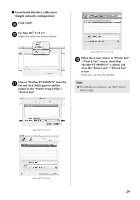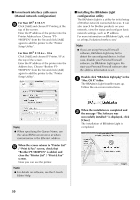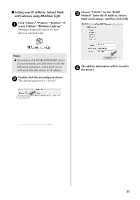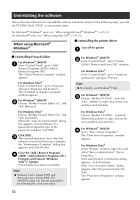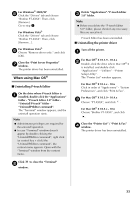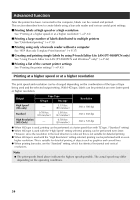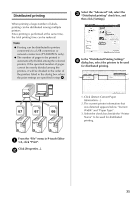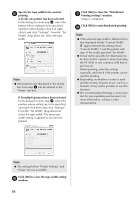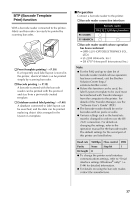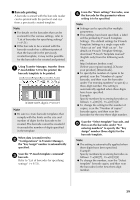Brother International PT-9700PC Users Manual - English and Spanish - Page 35
Advanced function - p touch label printer
 |
View all Brother International PT-9700PC manuals
Add to My Manuals
Save this manual to your list of manuals |
Page 35 highlights
Advanced function After the printer has been connected to the computer, labels can be created and printed. This section describes how to create labels using a barcode reader and various useful print settings. ■ Printing labels at high speed or a high resolution See "Printing at a higher speed or at a higher resolution" (→ P.34) ■ Printing a large number of labels distributed to multiple printers See "Distributed printing" (→ P.35) ■ Printing using only a barcode reader without a computer See "BTP (Barcode Template Print) function" (→ P.37) ■ Creating and printing simple labels by using P-touch Editor Lite LAN (PT-9800PCN only) See "Using P-touch Editor Lite LAN (PT-9800PCN and Windows® only)" (→ P.42) ■ Printing a list of the current printer settings See "Printing the printer settings" (→ P.43) Printing at a higher speed or at a higher resolution The print speed and resolution can be changed depending on the combination of the type of tape being used and the selected output setting. With HG tape, labels can be printed at an even faster speed or higher resolution. Output High Speed (HG only) Standard High Resolution (HG Only) Tape Type TZ tape HG tape - 3.15"/sec (80 mm/sec) 0.78"/sec (20 mm/sec) 2.05"/sec (52 mm/sec) - 0.78"/sec (20 mm/sec) Resolution 360 × 180 dpi 360 × 360 dpi 360 × 720 dpi ● When HG tape is used, printing can be performed at a faster speed than with TZ tape. ("Standard" setting) ● When HG tape is used with the "High Speed" setting selected, printing can be performed even faster. However, since the resolution in the feed direction is reduced, this is not suitable for detailed printing. ● When HG tape is used with the "High Resolution" setting selected, printing can be performed with an even higher resolution. This is suitable for detailed printing of objects such as graphics and curved lines. ● When printing barcodes, use the "Standard" setting, which has identical horizontal and vertical resolutions. Note ● The print speeds listed above indicate the highest speeds possible. The actual speed may differ depending on the operating conditions. 34