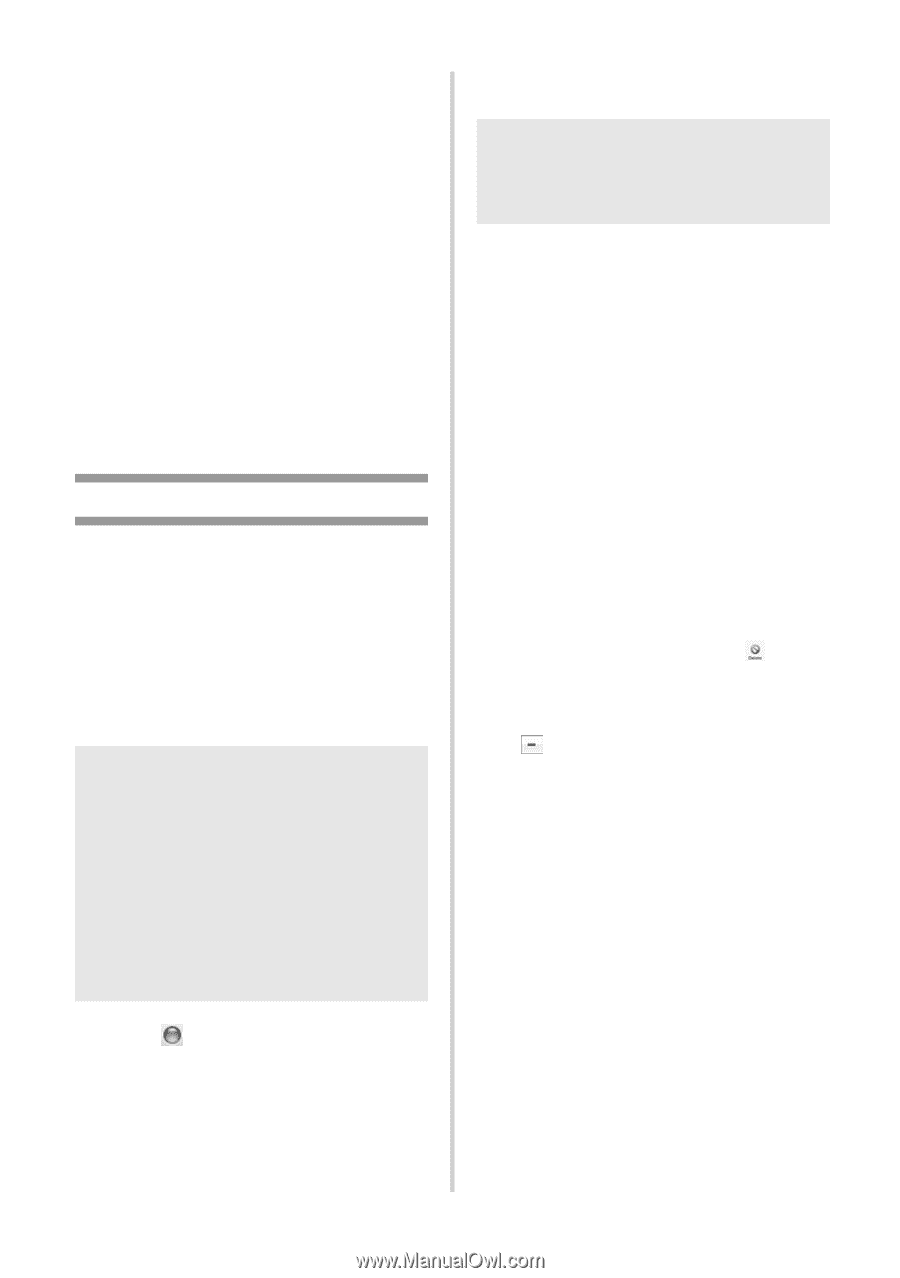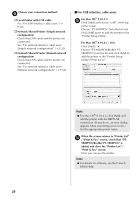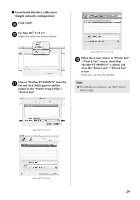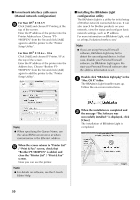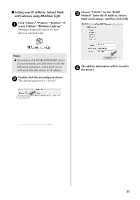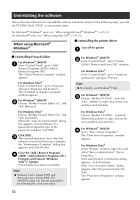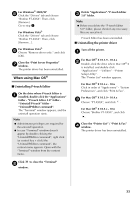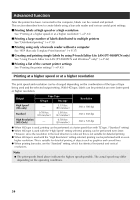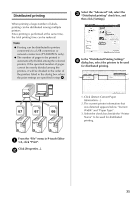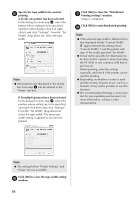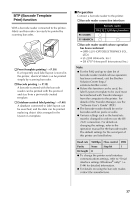Brother International PT-9700PC Users Manual - English and Spanish - Page 34
Uninstalling P-touch Editor, Uninstalling the printer driver
 |
View all Brother International PT-9700PC manuals
Add to My Manuals
Save this manual to your list of manuals |
Page 34 highlights
For Windows® 2000/XP 5 Click the "Drivers" tab and choose "Brother PT-XXXX". Then, click [Remove]. Go to step 7. For Windows Vista® Click the "Drivers" tab and choose "Brother PT-XXXX". Then, click [Remove...]. For Windows Vista® 6 Choose "Remove driver only." and click [OK]. Close the "Print Server Properties" 7 window. The printer driver has been uninstalled. When using Mac OS® ■ Uninstalling P-touch Editor On the drive where P-touch Editor is 1 installed, double-click the "Applications" folder - "P-touch Editor 5.0" folder "Uninstall P-touch" folder "UninstallPtEditor.command". The "Terminal" window appears, and the uninstall operation starts. Note ● Administrator privileges are required for the uninstall operation. ● In case "Terminal" window doesn't appear by double-clicking the "UninstallPtEditor.command", right click (or control key + click) the "UninstallPtEditor.command", the context menu appears. Open with the "Terminal" window from the context menu. Click to close the "Terminal" 2 window. Delete "Applications"-"P-touch Editor 3 5.0" folder. Note ● Before you delete the "P-touch Editor 5.0" folder, please check if any necessary files are saved in it. P-touch Editor has been uninstalled. ■ Uninstalling the printer driver Turn off the printer. 1 For Mac OS® X 10.3.9 - 10.4.x 2 Double-click the drive where Mac OS® X is installed, and double-click "Applications" - "Utilities" - "Printer Setup Utility". The "Printer List" window appears. For Mac OS® X 10.5.x - 10.6 Click in order of "Apple menu" - "System Preferences", and click "Print & Fax". For Mac OS® X 10.3.9 - 10.4.x 3 Choose "PT-XXXX", and click . For Mac OS® X 10.5.x - 10.6 Choose "Brother PT-XXXX", and click . Close the "Printer List" / "Print & Fax" 4 window. The printer driver has been uninstalled. 33