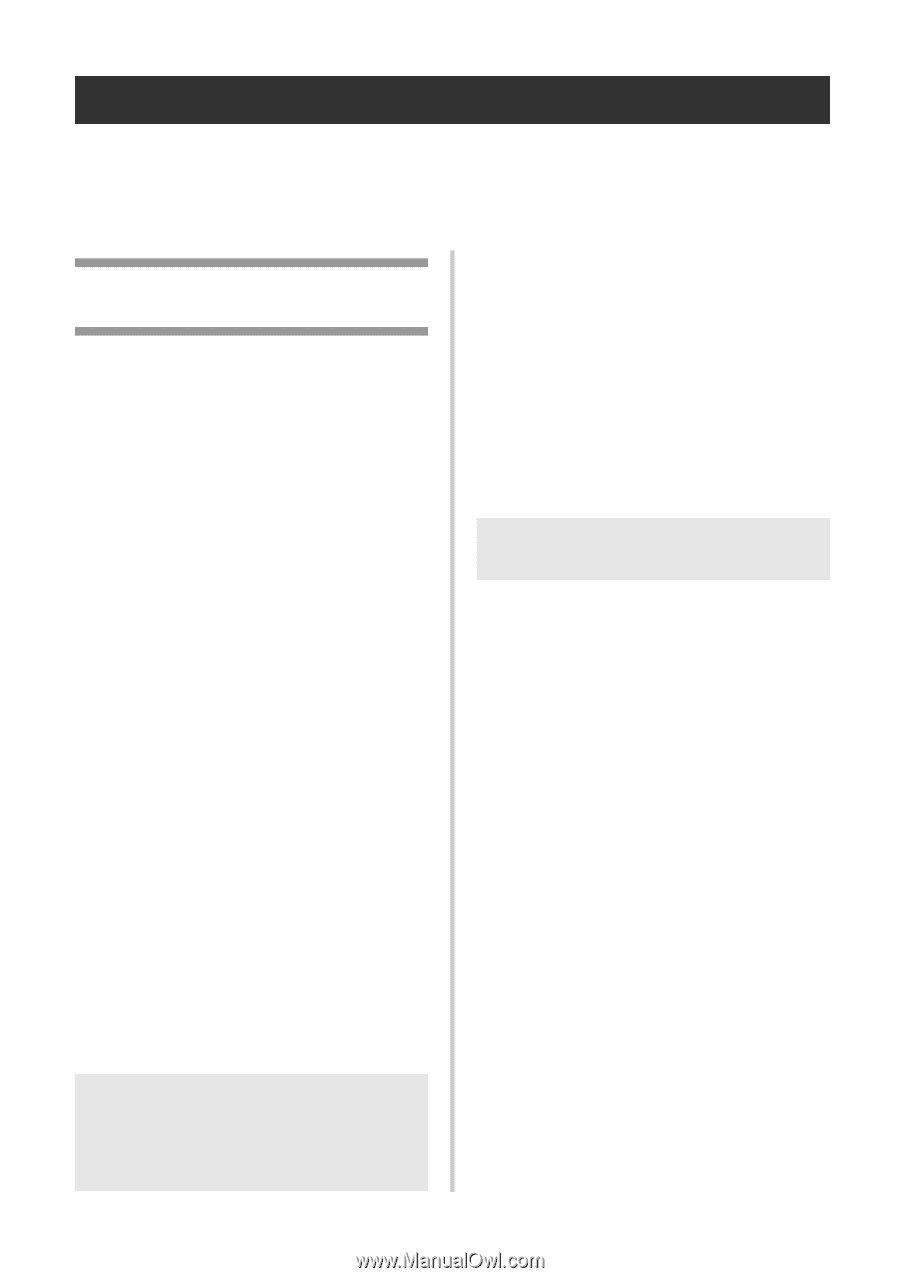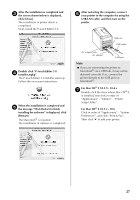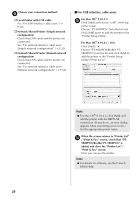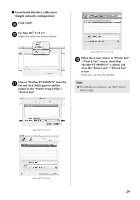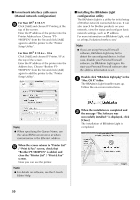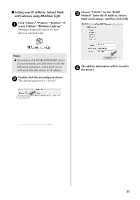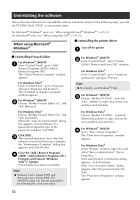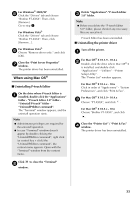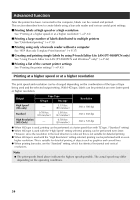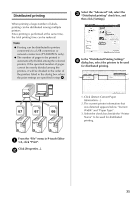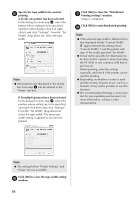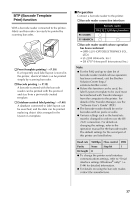Brother International PT-9700PC Users Manual - English and Spanish - Page 33
Uninstalling the software
 |
View all Brother International PT-9700PC manuals
Add to My Manuals
Save this manual to your list of manuals |
Page 33 highlights
Uninstalling the software This section describes how to uninstall the software and printer driver. In the following steps, you will see PT-XXXX. Read "XXXX" as your printer name. For Microsoft® Windows® users, see "When using Microsoft® Windows®" (→ P.32). For Macintosh® users, see "When using Mac OS®" (→ P.33). When using Microsoft® Windows® ■ Uninstalling the printer driver Turn off the printer. 1 ■ Uninstalling P-touch Editor For Windows® 2000/XP 1 From "Control Panel", go to "Add/ Remove Programs (2000) / Add or Remove Programs (XP)". The "Add or Remove Programs" window appears. For Windows Vista® From "Control Panel", go to "Programs" and open "Programs and Features". The "Uninstall or change a program" window appears. For Windows® 2000/XP 2 Choose "Brother P-touch Editor 5.0", and click [Remove]. For Windows Vista® Choose "Brother P-touch Editor 5.0", and click [Uninstall]. When the "User Account Control" dialog box appears, click [Continue]. If a password is requested, type in the password, and then click [OK]. Click [OK]. 3 The uninstall operation starts. After the software is removed from your computer, the "Maintenance Complete" dialog box appears, and click [Finish]. Close the "Add / Remove Programs 4 (2000) / Add or Remove Programs (XP) / Programs and Features (Windows Vista®)" window. P-touch Editor has been uninstalled. Note ● Software User's Guide (PDF) and Network User's Guide (PDF) (PT9800PCN only) can also be uninstalled by following the same procedure. For Windows® 2000/XP 2 From "Control Panel", open "Printers (2000) / Printers and Faxes (XP)" window. For Windows Vista® From "Control Panel", go to "Hardware and Sound" and open "Printers". Note ● For details, see Windows® Help. For Windows® 2000/XP 3 Choose "Brother PT-XXXX", and click "File"-"Delete" or right click on the icon and then click [Delete]. For Windows Vista® Choose "Brother PT-XXXX" , and click [Delete this printer] or right click on the icon and then click [Delete]. For Windows® 2000/XP 4 Go to "File"-"Server Properties". The "Print Server Properties" window appears. For Windows Vista® In the "Printers" window, right click and select "Run as administrator"-"Server Properties...". If the authorization confirmation dialog appears, click [Continue]. If the "User Account Control" dialog appears, enter the password and click [OK]. The "Print Server Properties" window appears. 32