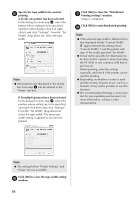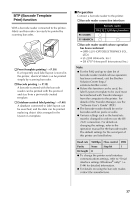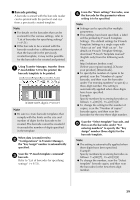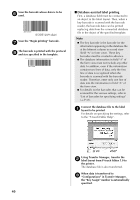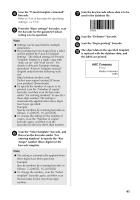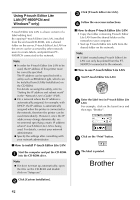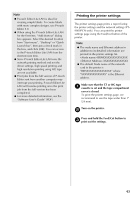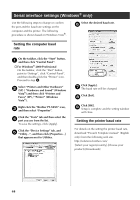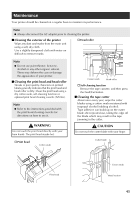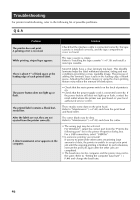Brother International PT-9700PC Users Manual - English and Spanish - Page 42
ABC Company
 |
View all Brother International PT-9700PC manuals
Add to My Manuals
Save this manual to your list of manuals |
Page 42 highlights
Scan the "P-touch template command" 4 barcode. Refer to "List of barcodes for specifying settings" (→ P.51). From the "Basic settings" barcodes, scan 5 the barcode for the parameter whose setting is to be specified. Note ● Settings can be specified for multiple parameters. ● If no settings have been specified, a label will be printed by P-touch Template Settings. The default settings for P-touch Template Settings is a single copy with "Auto cut on" and "Half cut on". For details on P-touch Template Settings, download "P-touch Template manual" (English only) from the following web site. http://solutions.brother.com/ [Select your region/country]-[Choose your product]-[Downloads]. ● To specify the number of copies to be printed, scan the "Number of copies" barcode, and then scan the barcodes under "For entering numbers" to specify a three-digit number. The setting is automatically applied when three digits have been specified. Example: Specify numbers by scanning barcodes as follows: 7→[00][7], 15→[0][1][5] ● To change the setting for the number of copies, scan the "Number of copies" barcode again, and then scan the barcodes for the new three-digit number. Scan the "Select template" barcode, and 6 then scan the barcodes under "For entering numbers" to specify the "Key Assign" number (three digits) for the barcode template. Note ● The setting is automatically applied when three digits have been specified. Example: Specify numbers by scanning barcodes as follows: 7→[00][7], 15→[0][1][5] ● To change the number, scan the "Select template" barcode again, and then scan the barcodes for the new three-digit number. Scan the key barcode whose data is to be 7 used in the database file. Scan the "Delimiter" barcode. 8 Scan the "Begin printing" barcode. 9 The object data in the specified template 0 is replaced with the database data, and the labels are printed. ABC Company Planning Walter Freeman 876 6 41