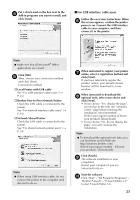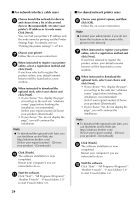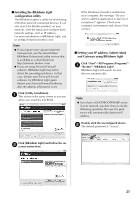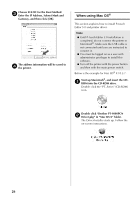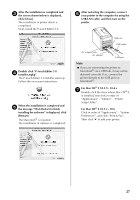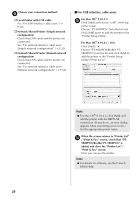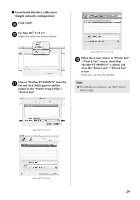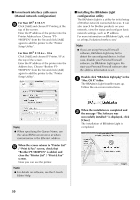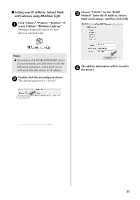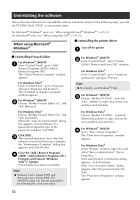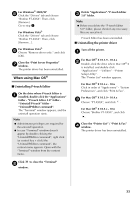Brother International PT-9700PC Users Manual - English and Spanish - Page 29
PCN/Brother PT-9800PCN is - manual
 |
View all Brother International PT-9700PC manuals
Add to My Manuals
Save this manual to your list of manuals |
Page 29 highlights
Choose your connection method. 8 † Local Printer with USB cable See "For USB interface cable users" (→ P.28). † Network Shared Printer (Simple network configuration) Check that LAN cable and the printer are connected. See "For network interface cable users (Simple network configuration)" (→ P.29). † Network Shared Printer (Manual network configuration) Check that LAN cable and the printer are connected. See "For network interface cable users (Manual network configuration)" (→ P.30). ■ For USB interface cable users For Mac OS® X 10.3.9 9 Click [Add] and choose "USB" at the top of the screen. Choose "PT-9800PCN" from the list and click [Add] again to add the printer to the "Printer Setup Utility". For Mac OS® X 10.4.x - 10.6 Click [Add] / . Choose "PT-9800PCN/Brother PT9800PCN" from the list and click [Add] to add the printer to the "Printer Setup Utility"/"Print & Fax". Note ● For Mac OS® X 10.4.x, click [Add] and add the printer with the BRPTUSB connection. (If you do so, an error dialog appears when an printing error occurs.) Set the appropriate printer name. When the screen returns to "Printer List" 0 / "Print & Fax" screen, check that "PT- 9800PCN/Brother PT-9800PCN" is added, and close the "Printer List" / "Print & Fax" screen. Now you can use the printer. Note ● For details on software, see the P-touch Editor Help. 28