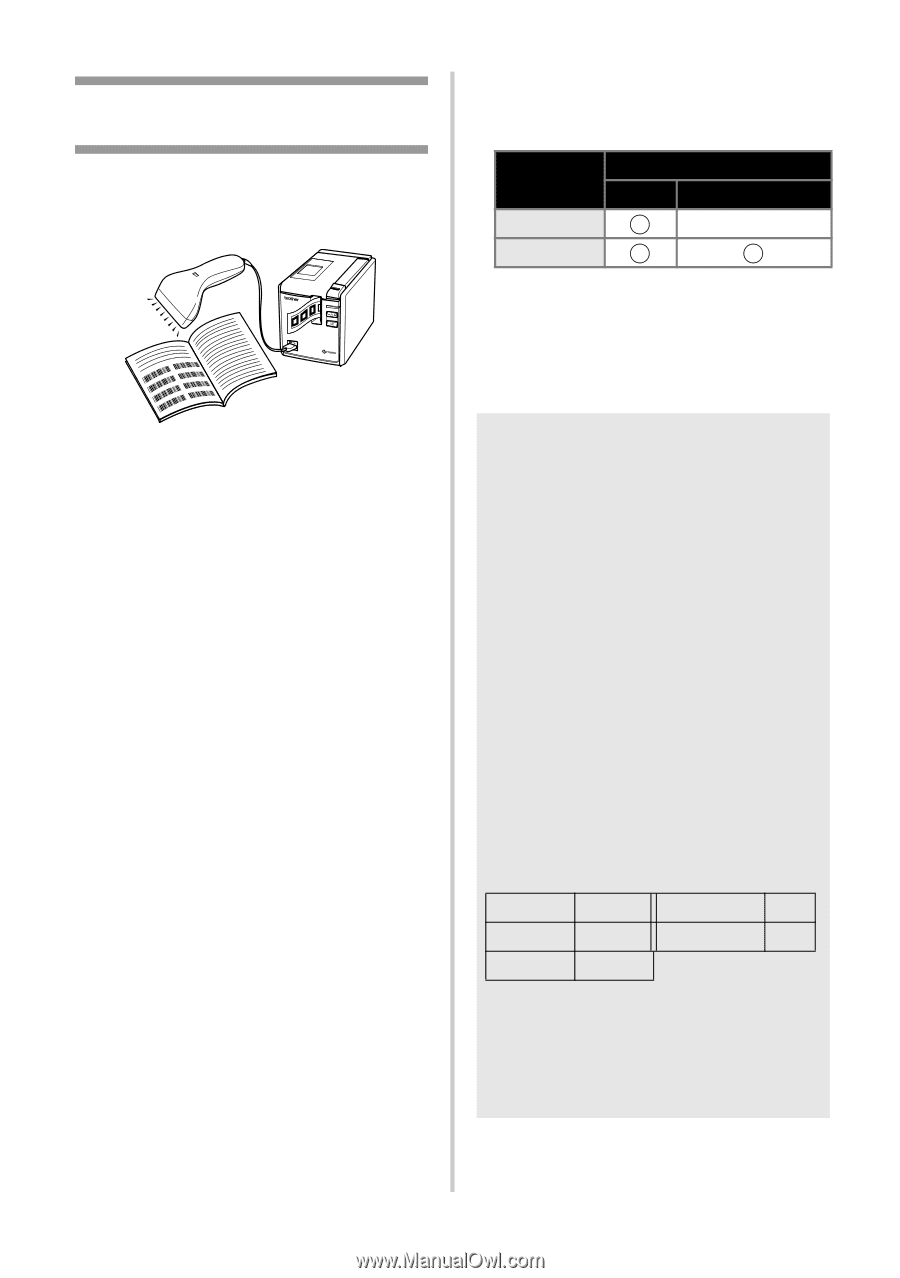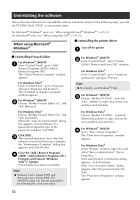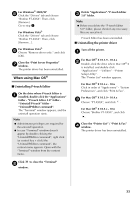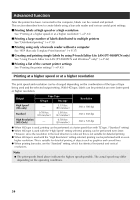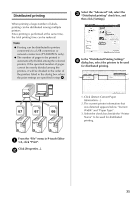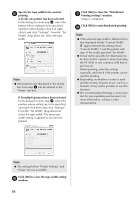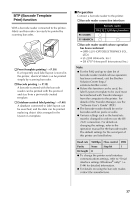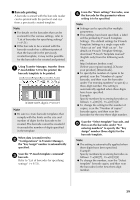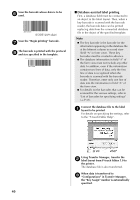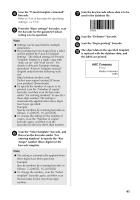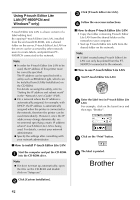Brother International PT-9700PC Users Manual - English and Spanish - Page 38
BTP Barcode Template, Print function - label printer software
 |
View all Brother International PT-9700PC manuals
Add to My Manuals
Save this manual to your list of manuals |
Page 38 highlights
BTP (Barcode Template Print) function With a barcode reader connected to the printer, labels and barcodes can easily be printed by scanning barcodes. STATUS † Preset template printing (→ P.38) If a frequently used label layout is stored in the printer, identical labels can be printed simply by scanning barcodes. † Barcode printing (→ P.39) A barcode scanned with the barcode reader can be printed with the protocol and size from a previously created template. † Database-assisted label printing (→ P.40) A database connected to label layout can be searched, and the data can be printed replacing object data arranged in the layout of a template. ■ Preparation Connect a barcode reader to the printer. † Barcode reader connection interfaces Barcode reader RS-232 USB direct interface PT-9700PC - PT-9800PCN † Barcode reader models whose operation has been confirmed • OPR-3201 (OPTOELECTRONICS CO., LTD.) • LS 2208 (Motorola, Inc.) • DS 6707 (Honeywell International Inc.) Note ● For the FAQ and up-to-date list of barcode reader models whose operation has been confirmed, visit the Brother Solution Center (http:// solutions.brother.com/). ● Before this function can be used, the label layout or template to be used must be transferred with Transfer Manager from the computer to the printer. For details of the Transfer Manager, see the "Software User's Guide" (PDF). ● The barcode reader should be set for barcodes with no prefix or suffix. ● Various settings such as the baud rate must be changed in order to use the RS232C connection. For details on changing the settings, refer to the operation manual for the barcode reader. The default settings for the serial port of this printer are listed below. Baud rate 9600bps Flow control DTR Parity None Stop bit 1 Bit length 8 ● To change the printer serial interface communications settings, refer to "Serial interface settings (Windows® only)" (→ P.44) for detailed information. ● For details on using the barcode reader, contact the manufacturer. 37