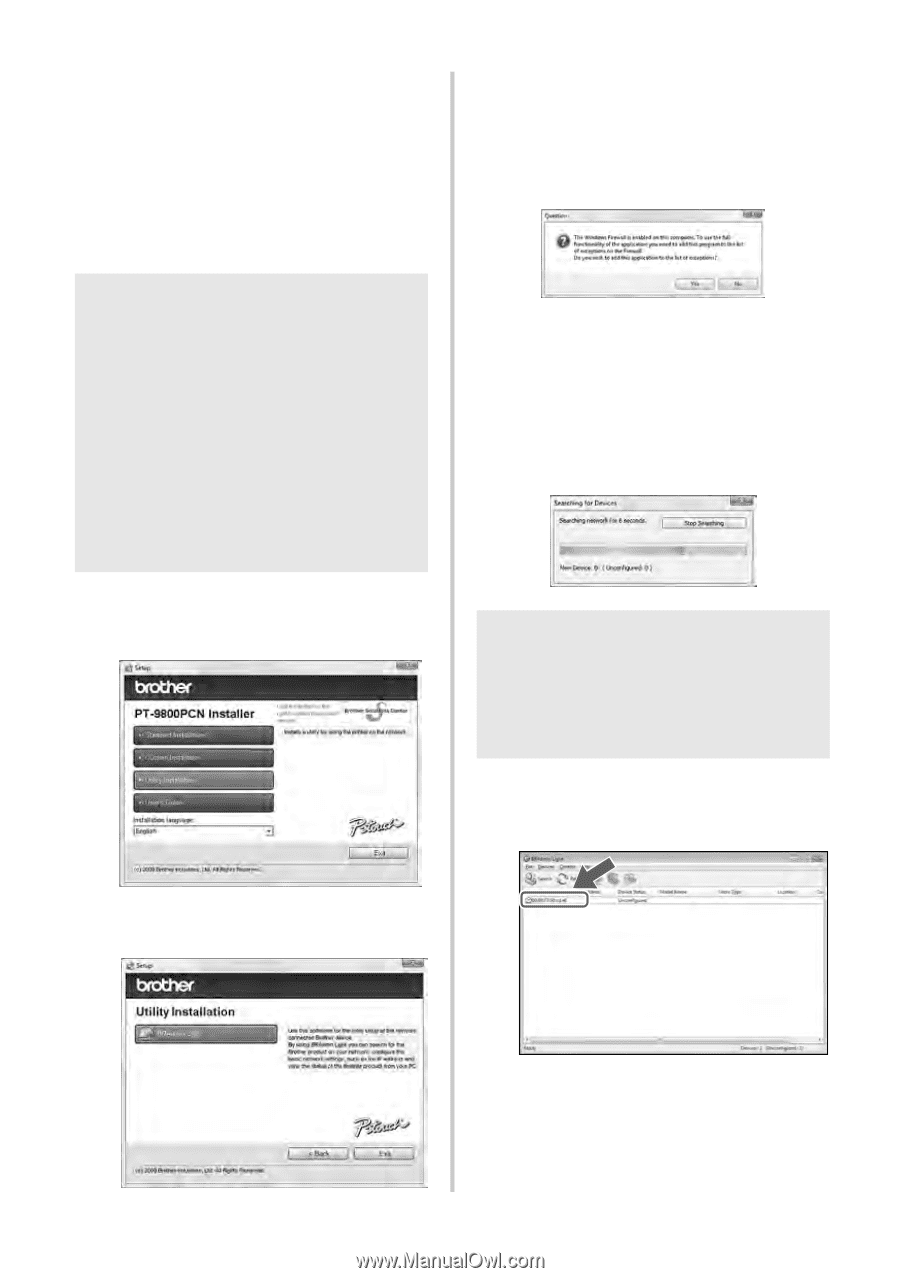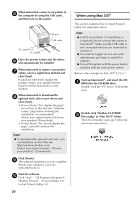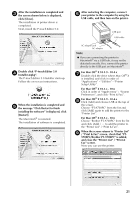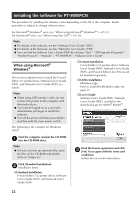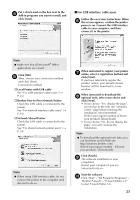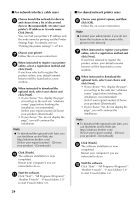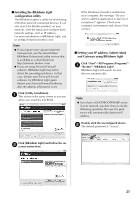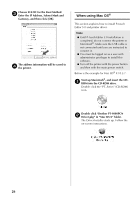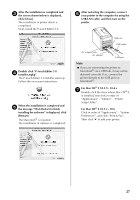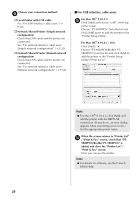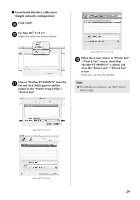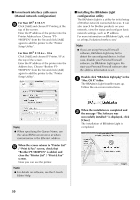Brother International PT-9700PC Users Manual - English and Spanish - Page 26
Installing the BRAdmin Light, configuration utility, Setting your IP address, Subnet Mask, - download
 |
View all Brother International PT-9700PC manuals
Add to My Manuals
Save this manual to your list of manuals |
Page 26 highlights
■ Installing the BRAdmin Light configuration utility The BRAdmin Light is a utility for initial setup of Brother network connected devices. It can also search for Brother products on your network, view the status and configure basic network settings, such as IP address. For more information on BRAdmin Light, visit us at http://solutions.brother.com/ Note ● If you require more advanced printer management, use the latest Brother BRAdmin Professional utility version that is available as a download from http://solutions.brother.com/ ● If you are using Personal Firewall software, BRAdmin Light may fail to detect the unconfigured device. In that case, disable your Personal Firewall software, try BRAdmin Light again. Restart your Personal Firewall software after the address information is set. Click [Utility Installation]. 1 This screen is the same screen as you see when you insert the CD-ROM. If the Windows Firewall is enabled on your computer, the message "Do you wish to add this application to the list of exceptions?" appears. Check your computer environment and choose [Yes] or [No]. ■ Setting your IP address, Subnet Mask and Gateway using BRAdmin Light Click "Start"-"All Programs (Programs)"1 "Brother"-"BRAdmin Light". BRAdmin Light will search for new devices automatically. Note ● If you have a DHCP/BOOTP/RARP server in your network, you don't have to do the following operation. Because the print server will automatically obtain its IP address. Double-click the unconfigured device. 2 The default password is "access". Click [BRAdmin Light] and follow the on2 screen instructions. 25