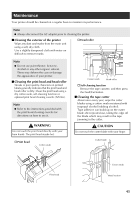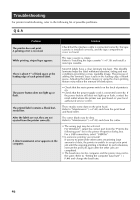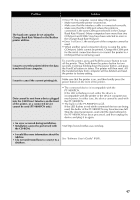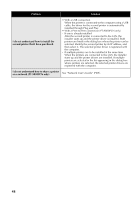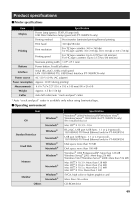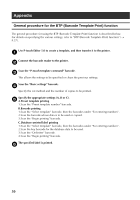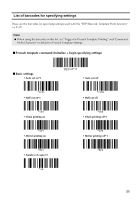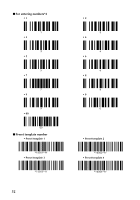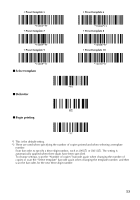Brother International PT-9700PC Users Manual - English and Spanish - Page 51
Appendix
 |
View all Brother International PT-9700PC manuals
Add to My Manuals
Save this manual to your list of manuals |
Page 51 highlights
Appendix General procedure for the BTP (Barcode Template Print) function The general procedure for using the BTP (Barcode Template Print) function is described below. For details on specifying the various settings, refer to "BTP (Barcode Template Print) function" (→ P.37). Use P-touch Editor 5.0 to create a template, and then transfer it to the printer. 1 Connect the barcode reader to the printer. 2 Scan the "P-touch template command" barcode. 3 This allows the settings to be specified or clears the previous settings. Scan the "Basic settings" barcode. 4 Specify the cut method and the number of copies to be printed. Specify the appropriate settings (A, B or C). 5 A.Preset template printing 1.Scan the "Preset template number" barcode. B.Barcode printing 1.Scan the "Select template" barcode, then the barcodes under "For entering numbers". 2.Scan the barcode whose data is to be used or copied. 3.Scan the "Begin printing" barcode. C.Database-assisted label printing 1.Scan the "Select template" barcode, then the barcodes under "For entering numbers". 2.Scan the key barcode for the database data to be used. 3.Scan the "Delimiter" barcode. 4.Scan the "Begin printing" barcode. The specified label is printed. 6 50