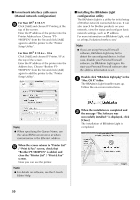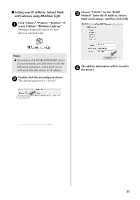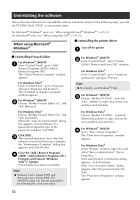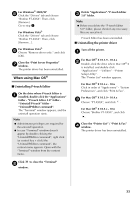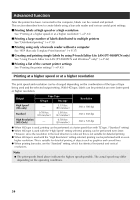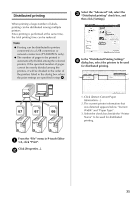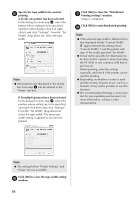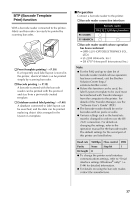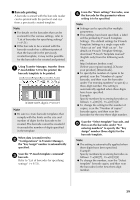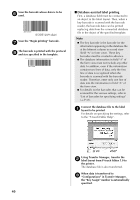Brother International PT-9700PC Users Manual - English and Spanish - Page 36
Distributed printing
 |
View all Brother International PT-9700PC manuals
Add to My Manuals
Save this manual to your list of manuals |
Page 36 highlights
Distributed printing When printing a large number of labels, printing can be distributed among multiple printers. Since printing is performed at the same time, the total printing time can be reduced. Note ● Printing can be distributed to printers connected via a USB connection or network connection (PT-9800PCN only). ● The number of pages to be printed is automatically divided among the selected printers. If the specified number of pages cannot be evenly divided among the printers, it will be divided in the order of the printers listed in the dialog box when the print settings are specified in step 4. Select the "Advanced" tab, select the 3 "Distributed printing" check box, and then click [Settings]. In the "Distributed Printing Settings" 4 dialog box, select the printers to be used for distributed printing. 1 3 2 200 67 67 66 1. Click [Detect Current Paper Information...]. 2. The current printer information that was detected appears below "Current Width" and "Paper Type". 3. Select the check box beside the "Printer Name" to be used for distributed printing. From the "File" menu in P-touch Editor 1 5.0, click "Print". Click [Properties...]. 2 35