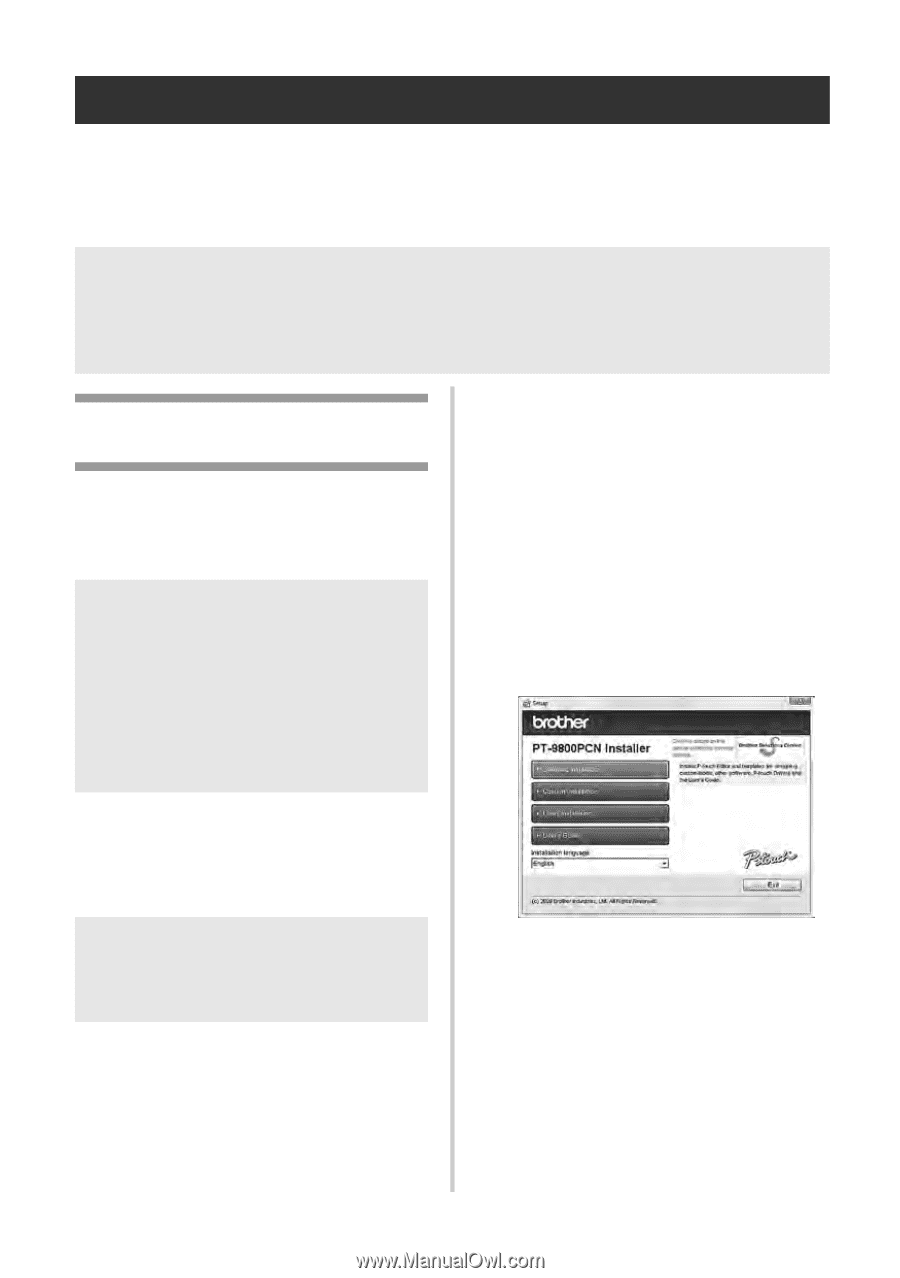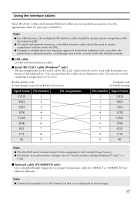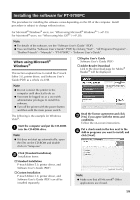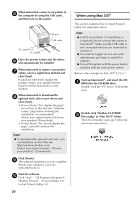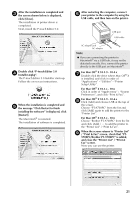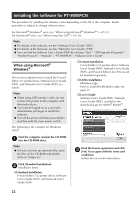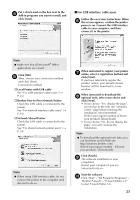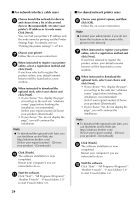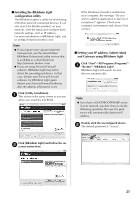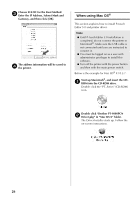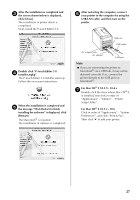Brother International PT-9700PC Users Manual - English and Spanish - Page 23
Installing the software for PT-9800PCN - p touch software download
 |
View all Brother International PT-9700PC manuals
Add to My Manuals
Save this manual to your list of manuals |
Page 23 highlights
Installing the software for PT-9800PCN The procedure for installing the software varies depending on the OS of the computer. Install procedure is subject to change without notice. For Microsoft® Windows® users, see "When using Microsoft® Windows®" (→ P.22). For Macintosh® users, see "When using Mac OS®" (→ P.26). Note ● For details of the software, see the "Software User's Guide" (PDF). ● For details of the Network, see the "Network User's Guide" (PDF). ● You can find the Software User's Guide (PDF) by clicking "Start" - "All Programs (Programs)" - "Brother P-touch" - "Manuals" - "PT-9800PCN" - "Software User's Guide". When using Microsoft® Windows® This section explains how to install the P-touch Editor 5.0, printer driver, Software User's Guide (PDF), and Network User's Guide (PDF) as a whole. Note ● When using USB interface cable, do not connect the printer to the computer until directed to do so. ● You must be logged on as a user with administrator privileges to install this software. ● Turn off the printer with the power button and then with the main power switch. † Custom Installation P-touch Editor 5.0, printer driver, Software User's Guide (PDF), Network User's Guide (PDF), and P-touch Editor Lite LAN can all be installed separately. † Utility Installation BRAdmin Light How to install the BRAdmin Light, see page 25. † User's Guide Software User's Guide (PDF), Network User's Guide (PDF), and link to the download page for Adobe® Reader®. The following is the example for Windows Vista®. Start the computer and put the CD-ROM 1 into the CD-ROM drive. Note ● If it does not start up automatically, open the files on the CD-ROM and double click on "Setup.exe". Click [Standard Installation]. 2 Installation items: † Standard Installation P-touch Editor 5.0, printer driver, Software User's Guide (PDF), and Network User's Guide (PDF) Read the license agreement and click 3 [Yes] if you agree with the terms and conditions. Follow the on-screen instructions. 22