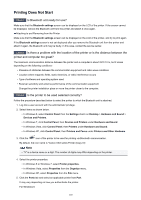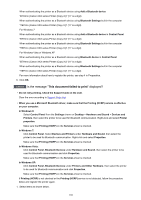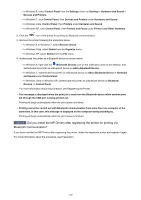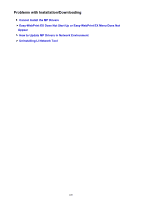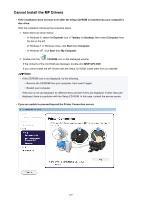Canon PIXMA MX532 Troubleshooting Guide - Page 102
Is the printer name which you want to register displayed in the Printer List?
 |
View all Canon PIXMA MX532 manuals
Add to My Manuals
Save this manual to your list of manuals |
Page 102 highlights
The operations may vary depending on your operating program. In this case, refer to your computer's operation manual. Check3 Is the printer name which you want to register displayed in the Printer List? • Make sure that the printer is turned on. Confirming that the Power Is On • Make sure that the printer is not operating. • Check whether the Bluetooth unit is usable. Make sure that the Bluetooth settings screen can be displayed on the LCD of the printer. If the screen cannot be displayed, remove the Bluetooth unit from the printer and attach it once again. Attaching to and Removing from the Printer • Make sure that the Bluetooth settings screen can be displayed on the LCD of the printer, and try to register again. • Check whether access from a Bluetooth-compatible device is refused. Check the printer access setting displaying the Bluetooth settings screen on the LCD of the printer. 1. Display the setting screen on the LCD of the printer. Display the Bluetooth settings screen. 2. Select Access refusal. 3. Select OFF, then use the OK button on the printer to confirm the selection. 102