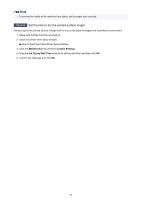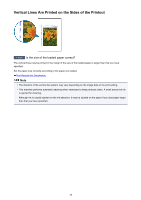Canon PIXMA MX532 Troubleshooting Guide - Page 53
Paper Is Smudged/Printed Surface Is Scratched
 |
View all Canon PIXMA MX532 manuals
Add to My Manuals
Save this manual to your list of manuals |
Page 53 highlights
Paper Is Smudged/Printed Surface Is Scratched Paper Is Smudged The Edges of Paper Are Smudged Printed Surface Is Smudged Printed Surface Is Scratched Check1 Did you confirm the paper and print quality settings? Print Results Not Satisfactory Check2 Is the appropriate type of paper used? Check the followings: • Check to see if the paper you are printing on is suitable for your printing purpose. Media Types You Can Use • When performing Borderless Printing, make sure that the paper you are using is suitable for Borderless Printing. If the paper you are using is not suitable for Borderless Printing, the print quality may be reduced at the top and bottom edges of the paper. Printing Area Check3 Load the paper after correcting its curl. When using Photo Paper Plus Semi-gloss, even if the sheet is curled, load one sheet at a time as it is. If you roll up this paper to flatten, this may cause cracks on the surface of the paper and reduce the print quality. We recommend putting unused paper back into the package and keeping it on a level surface. • For Plain Paper Turn the paper over and reload it to print on the other side. Leaving the paper loaded on the front tray for a long time may cause the paper to curl. In this case, load the paper with the other side facing up. It may resolve the problem. • For Other Paper If the curl on the four corners of the paper is more than 0.1 inch / 3 mm (A) in height, the paper may be smudged or may not be fed properly. In such cases, follow the procedure described below to correct the paper curl. 53