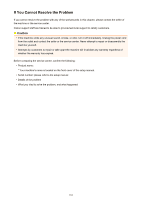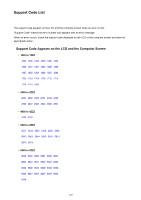Canon PIXMA MX532 Troubleshooting Guide - Page 129
Reload the paper, and press the machine's, button.
 |
View all Canon PIXMA MX532 manuals
Add to My Manuals
Save this manual to your list of manuals |
Page 129 highlights
• If the paper tears and you cannot remove the jammed paper from the paper output slot, remove the paper from inside the machine. Paper Is Jammed inside the Machine 2. Reload the paper, and press the machine's OK button. If you turned off the machine in step 1, all print jobs in the queue are canceled. Reprint if necessary. Note • When reloading the paper, confirm that you are using the paper suited for printing and are loading it correctly. • We recommend you use paper other than A5 sized one to print documents with photos or graphics; otherwise, the printout may curl and cause paper exit jams. If you cannot remove the paper or the paper tears inside the machine, or if the paper jam error continues after removing the paper, contact the service center. 129