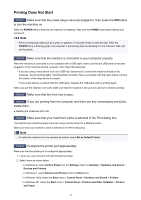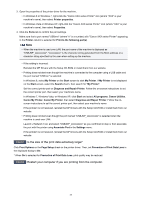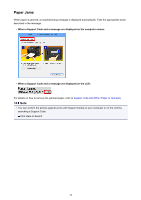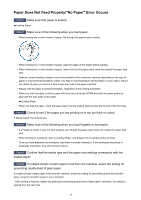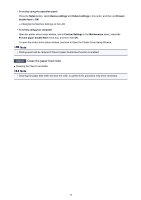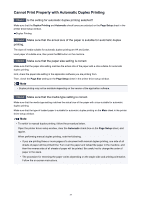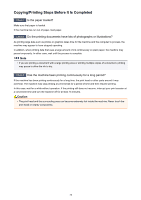Canon PIXMA MX532 Troubleshooting Guide - Page 37
Cannot Print Properly with Automatic Duplex Printing
 |
View all Canon PIXMA MX532 manuals
Add to My Manuals
Save this manual to your list of manuals |
Page 37 highlights
Cannot Print Properly with Automatic Duplex Printing Check1 Is the setting for automatic duplex printing selected? Make sure that the Duplex Printing and Automatic check boxes are selected on the Page Setup sheet in the printer driver setup window. Duplex Printing Check2 Make sure that the actual size of the paper is suitable for automatic duplex printing. The sizes of media suitable for automatic duplex printing are A4 and Letter. Load paper of suitable size, then press the OK button on the machine. Check3 Make sure that the paper size setting is correct. Make sure that the paper size setting matches the actual size of the paper with a size suitable for automatic duplex printing. First, check the paper size setting in the application software you are printing from. Then, check the Page Size setting on the Page Setup sheet in the printer driver setup window. Note • Duplex printing may not be available depending on the version of the application software. Check4 Make sure that the media type setting is correct. Make sure that the media type setting matches the actual size of the paper with a size suitable for automatic duplex printing. Make sure that the type of loaded paper is suitable for automatic duplex printing on the Main sheet in the printer driver setup window. Note • To switch to manual duplex printing, follow the procedure below. Open the printer driver setup window, clear the Automatic check box on the Page Setup sheet, and reprint. When performing manual duplex printing, note the following. • If you are printing three or more pages of a document with manual duplex printing, one side of all sheets of paper will be printed first. Turn over the paper and reload the paper in the machine, and then the reverse side of all sheets of paper will be printed. Be careful not to change the order of paper in the stack. • The procedure for reversing the paper varies depending on the staple side and printing orientation. Follow the on-screen instructions. 37