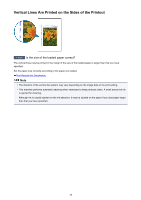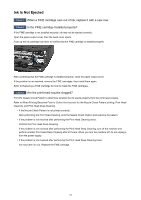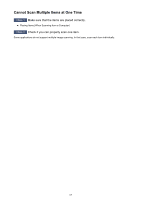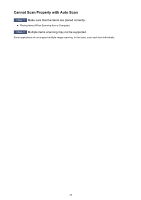Canon PIXMA MX532 Troubleshooting Guide - Page 63
Error Message Appears and the ScanGear Scanner Driver Screen Does
 |
View all Canon PIXMA MX532 manuals
Add to My Manuals
Save this manual to your list of manuals |
Page 63 highlights
Problems with Scanning Scanner Does Not Work ScanGear (Scanner Driver) Does Not Start Error Message Appears and the ScanGear (Scanner Driver) Screen Does Not Appear Cannot Scan Multiple Items at One Time Cannot Scan Properly with Auto Scan Slow Scanning Speed "There is not enough memory." Message Is Displayed Computer Stops Operating during Scanning Scanner Does Not Work after Upgrading Windows Scanned Image Does Not Open 63

Problems with Scanning
Scanner Does Not Work
ScanGear (Scanner Driver) Does Not Start
Error Message Appears and the ScanGear (Scanner Driver) Screen Does Not
Appear
Cannot Scan Multiple Items at One Time
Cannot Scan Properly with Auto Scan
Slow Scanning Speed
"There is not enough memory." Message Is Displayed
Computer Stops Operating during Scanning
Scanner Does Not Work after Upgrading Windows
Scanned Image Does Not Open
63