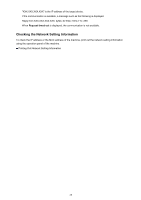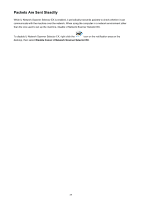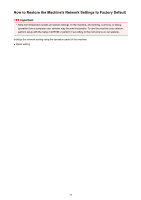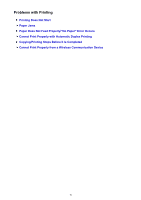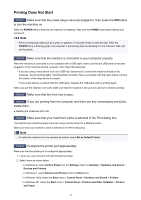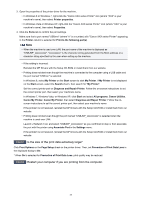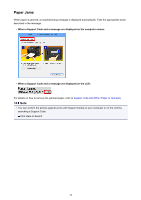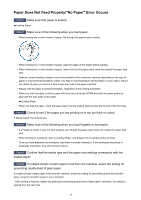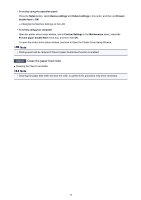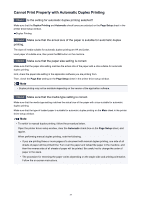Canon PIXMA MX532 Troubleshooting Guide - Page 32
Printing Does Not Start
 |
View all Canon PIXMA MX532 manuals
Add to My Manuals
Save this manual to your list of manuals |
Page 32 highlights
Printing Does Not Start Check1 Make sure that the power plug is securely plugged in, then press the ON button to turn the machine on. While the POWER lamp is flashing, the machine is initializing. Wait until the POWER lamp stops flashing and remains lit. Note • When printing large data such as a photo or graphics, it may take longer to start printing. While the POWER lamp is flashing green, the computer is processing data and sending it to the machine. Wait until printing starts. Check2 Make sure that the machine is connected to your computer properly. When the machine is connected to your computer with a USB cable, make sure that the USB cable is securely plugged in to the machine and the computer, then check the followings: • If you are using a relay device such as a USB hub, disconnect it, connect the machine directly to the computer, and try printing again. If printing starts normally, there is a problem with the relay device. Consult the reseller of the relay device for details. • There could also be a problem with the USB cable. Replace the USB cable and try printing again. When you use the machine over LAN, make sure that the machine is set up to be used over network correctly. Check3 Make sure that the front tray is open. Check4 If you are printing from the computer and there are any unnecessary print jobs, delete them. Deleting the Undesired Print Job Check5 Make sure that your machine's name is selected in the Print dialog box. The machine will not print properly if you are using a printer driver for a different printer. Make sure that your machine's name is selected in the Print dialog box. Note • To make the machine the one selected by default, select Set as Default Printer. Check6 Configure the printer port appropriately. Make sure that the printer port is configured appropriately. 1. Log on as a user account with administrator privilege. 2. Select items as shown below. • In Windows 8, select Control Panel from the Settings charm on Desktop > Hardware and Sound > Devices and Printers. • In Windows 7, select Devices and Printers from the Start menu. • In Windows Vista, select the Start menu > Control Panel > Hardware and Sound > Printers. • In Windows XP, select the Start menu > Control Panel > Printers and Other Hardware > Printers and Faxes. 32