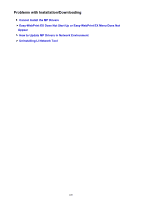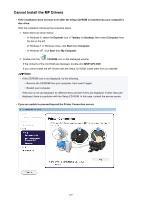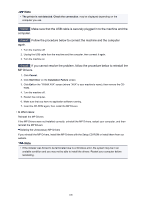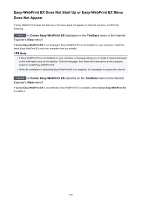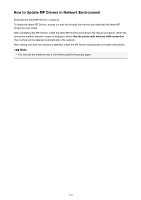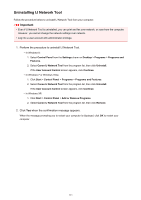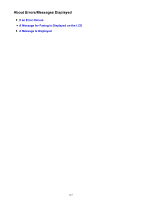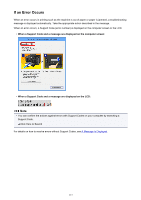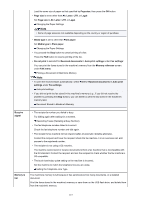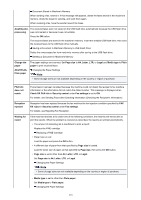Canon PIXMA MX532 Troubleshooting Guide - Page 111
Uninstalling IJ Network Tool
 |
View all Canon PIXMA MX532 manuals
Add to My Manuals
Save this manual to your list of manuals |
Page 111 highlights
Uninstalling IJ Network Tool Follow the procedure below to uninstall IJ Network Tool from your computer. Important • Even if IJ Network Tool is uninstalled, you can print and fax over network, or scan from the computer. However, you cannot change the network settings over network. • Log into a user account with administrator privilege. 1. Perform the procedure to uninstall IJ Network Tool. • In Windows 8: 1. Select Control Panel from the Settings charm on Desktop > Programs > Programs and Features. 2. Select Canon IJ Network Tool from the program list, then click Uninstall. If the User Account Control screen appears, click Continue. • In Windows 7 or Windows Vista: 1. Click Start > Control Panel > Programs > Programs and Features. 2. Select Canon IJ Network Tool from the program list, then click Uninstall. If the User Account Control screen appears, click Continue. • In Windows XP: 1. Click Start > Control Panel > Add or Remove Programs. 2. Select Canon IJ Network Tool from the program list, then click Remove. 2. Click Yes when the confirmation message appears. When the message prompting you to restart your computer is displayed, click OK to restart your computer. 111