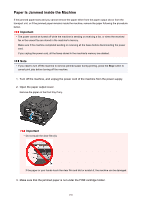Canon PIXMA MX532 Troubleshooting Guide - Page 140
Close the paper output cover, then reload the paper.
 |
View all Canon PIXMA MX532 manuals
Add to My Manuals
Save this manual to your list of manuals |
Page 140 highlights
If the paper is torn, a piece of paper may remain inside the machine. Check the following and remove the piece of paper if it remains. • Does the piece of paper remain under the FINE cartridge holder? • Does the little piece of paper remain inside the machine? • Does the piece of paper remain in the right side or the left side space (B) inside the machine? 7. Close the paper output cover, then reload the paper. All print jobs in the queue are canceled. Reprint if necessary. Note • When reloading the paper, confirm that you are using the paper suited for printing and are loading it correctly. If the message about paper jam is displayed on the LCD of the machine or on the computer screen when you resume printing after removing all the jammed paper, a piece of paper may remain inside the machine. In this case, confirm that no piece of paper remains inside the machine. If you cannot remove the paper or the paper tears inside the machine, or if the paper jam error continues after removing the paper, contact the service center. 140