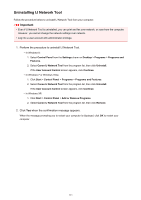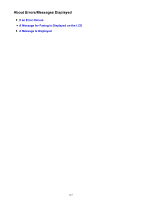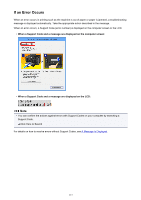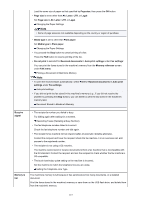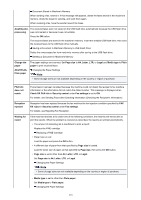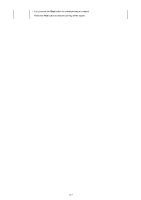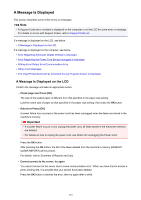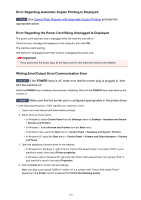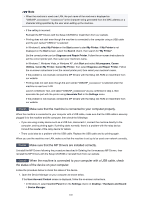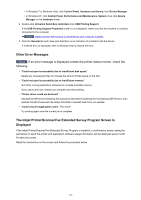Canon PIXMA MX532 Troubleshooting Guide - Page 116
Check RX FAX info
 |
View all Canon PIXMA MX532 manuals
Add to My Manuals
Save this manual to your list of manuals |
Page 116 highlights
Document Stored in Machine's Memory When sending a fax, resend it. If this message still appears, delete the faxes stored in the machine's memory, divide the faxes for sending, and send them again. When receiving a fax, have the sender resend the faxes. Awaiting doc. The received faxes were not saved on the USB flash drive automatically because the USB flash drive processing was not inserted or because it was not writable. Press the OK button. The received faxes are stored in the machine's memory. Insert the writable USB flash drive, then save the received faxes to the USB flash drive manually. Saving a Document in Machine's Memory to USB Flash Drive Delete the unnecessary fax from machine's memory after saving to the USB flash drive. Deleting a Document in Machine's Memory Change the paper A4/LTR/LGL Plain paper The paper settings are incorrect. Set Page size to A4, Letter, LTR, or Legal and Media type to Plain paper to print received faxes. Changing the Paper Settings Note • Some of page sizes are not available depending on the country or region of purchase. FAX info does not match Reception rejected Waiting for report Transmission has been canceled because the machine could not detect the recipient's fax machine information or the information did not match the dialed number. This message is displayed when Check RX FAX info in Security control under Fax settings is set to ON. For details, see Sending Faxes after Checking Information (Checking the Recipient's Information). Reception has been rejected because the fax matches the fax rejection condition specified by FAX RX reject in Security control under Fax settings. For details, see Rejecting Fax Reception. If the machine receives a fax under one of the following conditions, the machine will not be able to print the reports. When the problem is resolved as described, the reports are printed automatically. • The amount of remaining ink is insufficient to print a report: Replace the FINE cartridge. Replacing a FINE Cartridge • Paper has run out: Load the paper and press the OK button. • A different size of paper from that specified by Page size is loaded: Load the same size of paper as that specified by Page size, then press the OK button. • Page size is set to other than A4, Letter, LTR, or Legal: Set Page size to A4, Letter, LTR, or Legal. Changing the Paper Settings Note • Some of page sizes are not available depending on the country or region of purchase. • Media type is set to other than Plain paper: Set Media type to Plain paper. Changing the Paper Settings 116