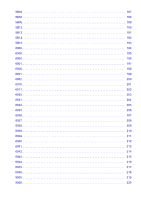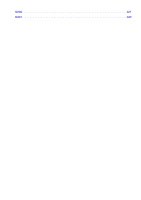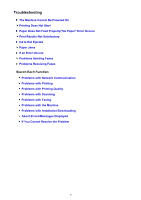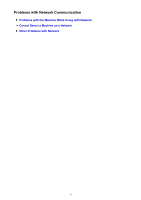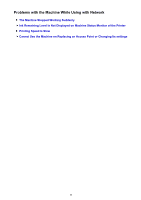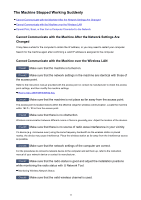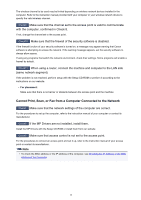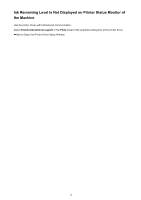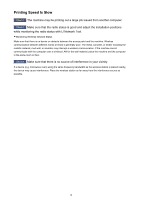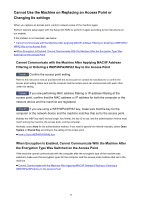Canon PIXMA MX532 Troubleshooting Guide - Page 11
The Machine Stopped Working Suddenly
 |
View all Canon PIXMA MX532 manuals
Add to My Manuals
Save this manual to your list of manuals |
Page 11 highlights
The Machine Stopped Working Suddenly Cannot Communicate with the Machine After the Network Settings Are Changed Cannot Communicate with the Machine over the Wireless LAN Cannot Print, Scan, or Fax from a Computer Connected to the Network Cannot Communicate with the Machine After the Network Settings Are Changed It may take a while for the computer to obtain the IP address, or you may need to restart your computer. Search for the machine again after confirming a valid IP address is assigned to the computer. Cannot Communicate with the Machine over the Wireless LAN Check1 Make sure that the machine is turned on. Check2 Make sure that the network settings in the machine are identical with those of the access point. Refer to the instruction manual provided with the access point or contact its manufacturer to check the access point settings, and then modify the machine settings. How to Set a WEP/WPA/WPA2 Key Check3 Make sure that the machine is not place as far away from the access point. The access point is located indoors within the effective range for wireless communication. Locate the machine within 164 ft. / 50 m from the access point. Check4 Make sure that there is no obstruction. Wireless communication between different rooms or floors is generally poor. Adjust the location of the devices. Check5 Make sure that there is no source of radio wave interference in your vicinity. If a device (e.g. microwave oven) using the same frequency bandwidth as the wireless station is placed nearby, the device may cause interference. Place the wireless station as far away from the interference source as possible. Check6 Make sure that the network settings of the computer are correct. For the procedures to connect a network device to the computer and set them up, refer to the instruction manual of your network device or contact its manufacturer. Check7 Make sure that the radio status is good and adjust the installation positions while monitoring the radio status with IJ Network Tool. Monitoring Wireless Network Status Check8 Make sure that the valid wireless channel is used. 11