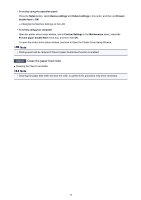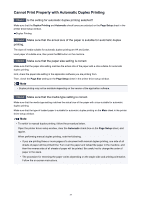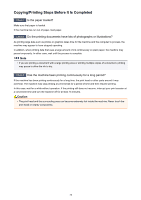Canon PIXMA MX532 Troubleshooting Guide - Page 41
Print Results Not Satisfactory
 |
View all Canon PIXMA MX532 manuals
Add to My Manuals
Save this manual to your list of manuals |
Page 41 highlights
Print Results Not Satisfactory If the print result is not satisfactory due to white streaks, misaligned lines, or uneven colors, confirm the paper and print quality settings first. Check1 Do the page size and media type settings match the size and type of the loaded paper? When these settings are incorrect, you cannot obtain a proper print result. If you are printing a photograph or an illustration, incorrect paper type settings may reduce the quality of the printout color. Also, if you print with an incorrect paper type setting, the printed surface may be scratched. In borderless printing, uneven coloring may occur depending on the combination of the paper type setting and the loaded paper. The method of confirming the paper and print quality settings differs depending on what you do with your machine. To copy by operating the machine Confirm by using the operation panel on the machine. Setting Items for Copying To print from a mobile phone Confirm by using the operation panel on the machine. Mob. phone settings To print from a computer Confirm by using the printer driver. Printing with Easy Setup Check2 Make sure that the appropriate print quality is selected referring to the table in Check 1. Select a print quality option suitable for the paper and image for printing. If you notice blurs or uneven colors, increase the print quality setting and try printing again. Note • You cannot change the print quality setting when printing from a mobile phone. Check3 If the problem is not resolved, there may be other causes. See also the sections below: Cannot Print to End of Job Part of the Page Is Not Printed No Printing Results/Printing Is Blurred/Colors Are Wrong/White Streaks Colors Are Unclear Lines Are Misaligned Line Does Not Print or Prints Partially Image Does Not Print or Prints Partially Printed Paper Curls or Has Ink Blots Paper Is Smudged/Printed Surface Is Scratched 41