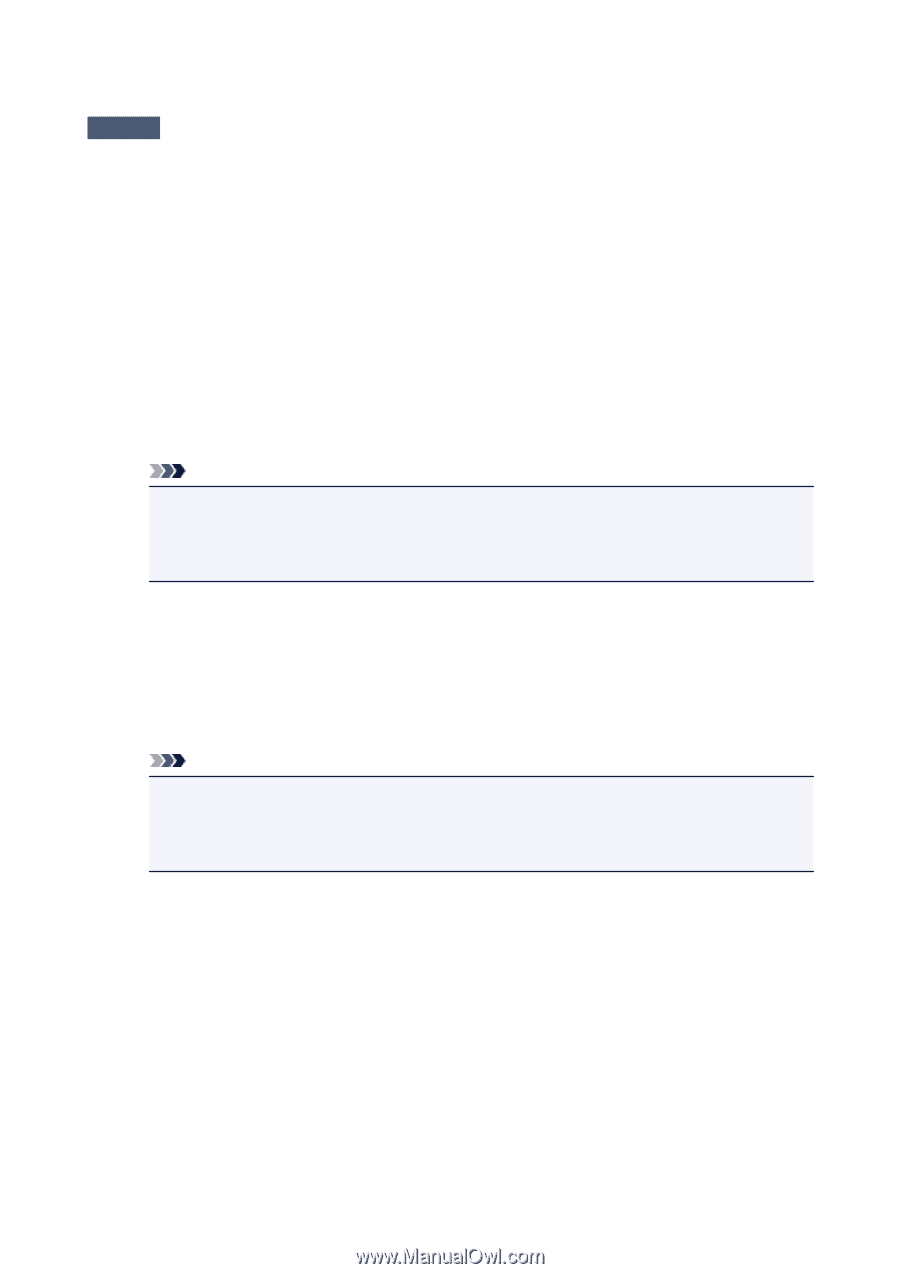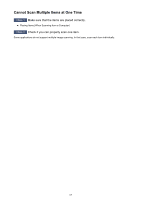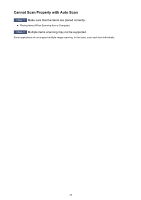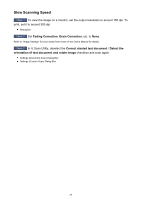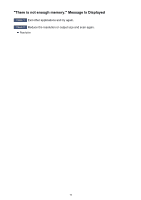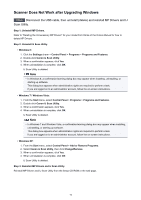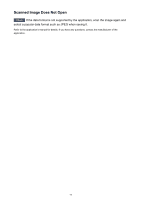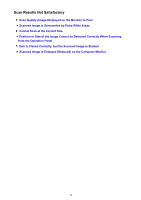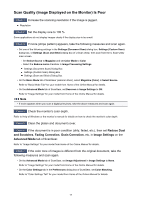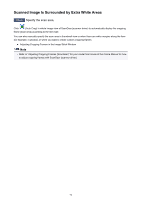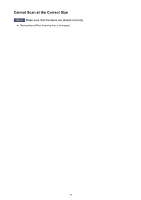Canon PIXMA MX532 Troubleshooting Guide - Page 72
Scanner Does Not Work after Upgrading Windows
 |
View all Canon PIXMA MX532 manuals
Add to My Manuals
Save this manual to your list of manuals |
Page 72 highlights
Scanner Does Not Work after Upgrading Windows Check Disconnect the USB cable, then uninstall (delete) and reinstall MP Drivers and IJ Scan Utility. Step 1: Uninstall MP Drivers. Refer to "Deleting the Unnecessary MP Drivers" for your model from Home of the Online Manual for how to delete MP Drivers. Step 2: Uninstall IJ Scan Utility. • Windows 8: 1. Click the Settings charm > Control Panel > Programs > Programs and Features. 2. Double-click Canon IJ Scan Utility. 3. When a confirmation appears, click Yes. 4. When uninstallation is complete, click OK. IJ Scan Utility is deleted. Note • In Windows 8, a confirmation/warning dialog box may appear when installing, uninstalling, or starting up software. This dialog box appears when administrative rights are required to perform a task. If you are logged on to an administrator account, follow the on-screen instructions. • Windows 7 / Windows Vista: 1. From the Start menu, select Control Panel > Programs > Programs and Features. 2. Double-click Canon IJ Scan Utility. 3. When a confirmation appears, click Yes. 4. When uninstallation is complete, click OK. IJ Scan Utility is deleted. Note • In Windows 7 and Windows Vista, a confirmation/warning dialog box may appear when installing, uninstalling, or starting up software. This dialog box appears when administrative rights are required to perform a task. If you are logged on to an administrator account, follow the on-screen instructions. • Windows XP: 1. From the Start menu, select Control Panel > Add or Remove Programs. 2. Select Canon IJ Scan Utility, then click Change/Remove. 3. When a confirmation appears, click Yes. 4. When uninstallation is complete, click OK. IJ Scan Utility is deleted. Step 3: Reinstall MP Drivers and IJ Scan Utility. Reinstall MP Drivers and IJ Scan Utility from the Setup CD-ROM or the web page. 72