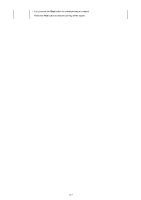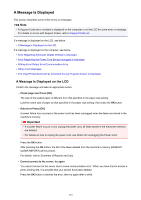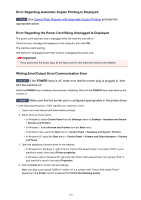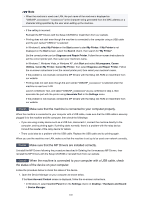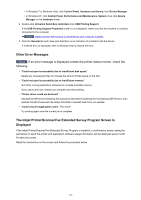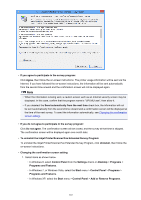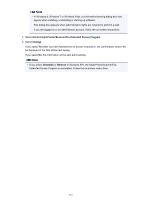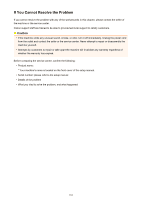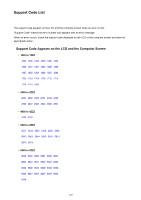Canon PIXMA MX532 Troubleshooting Guide - Page 122
To uninstall the Inkjet Printer/Scanner/Fax Extended Survey Program
 |
View all Canon PIXMA MX532 manuals
Add to My Manuals
Save this manual to your list of manuals |
Page 122 highlights
• If you agree to participate in the survey program: Click Agree, then follow the on-screen instructions. The printer usage information will be sent via the Internet. If you have followed the on-screen instructions, the information will be sent automatically from the second time onward and the confirmation screen will not be displayed again. Note • When the information is being sent, a caution screen such as an Internet security screen may be displayed. In this case, confirm that the program name is "IJPLMUI.exe", then allow it. • If you deselect the Send automatically from the next time check box, the information will not be sent automatically from the second time onward and a confirmation screen will be displayed at the time of the next survey. To send the information automatically, see Changing the confirmation screen setting:. • If you do not agree to participate in the survey program: Click Do not agree. The confirmation screen will be closed, and the survey at that time is skipped. The confirmation screen will be displayed again one month later. • To uninstall the Inkjet Printer/Scanner/Fax Extended Survey Program: To uninstall the Inkjet Printer/Scanner/Fax Extended Survey Program, click Uninstall, then follow the on-screen instructions. • Changing the confirmation screen setting: 1. Select items as shown below. ◦ In Windows 8, select Control Panel from the Settings charm on Desktop > Programs > Programs and Features. ◦ In Windows 7, or Windows Vista, select the Start menu > Control Panel > Programs > Programs and Features. ◦ In Windows XP, select the Start menu > Control Panel > Add or Remove Programs. 122