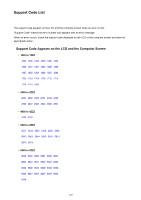Canon PIXMA MX532 Troubleshooting Guide - Page 130
Important
 |
View all Canon PIXMA MX532 manuals
Add to My Manuals
Save this manual to your list of manuals |
Page 130 highlights
1303 Cause Paper is jammed inside the machine at the transport unit. Action If you can see the jammed paper at the front tray, or you cannot see the paper either at the paper output slot or at the front tray, remove the paper from the transport unit. Remove the paper following the procedure below. Important • The power cannot be turned off while the machine is sending or receiving a fax, or when the received fax or the unsent fax are stored in the machine's memory. Make sure if the machine completed sending or receiving all the faxes before disconnecting the power cord. If you unplug the power cord, all the faxes stored in the machine's memory are deleted. Note • If you need to turn off the machine to remove jammed paper during printing, press the Stop button to cancel print jobs before turning off the machine. 1. Turn the machine off, then unplug the power cord. 2. Open the document tray, then open the document cover. 3. Stand the machine with the right side facing down. If you can see the jammed paper at the front tray, stand the machine with the front tray open. Important • If a USB flash drive is inserted in the USB flash drive port, remove it before you stand the machine. • Stand the machine on a wide and flat surface such as a desk. • When you stand the machine, hold it securely and be careful not to hit it on a hard object. 4. Push the open lever to open the transport unit. When you open the transport unit, support the machine with your hand so that it does not fall down. 130