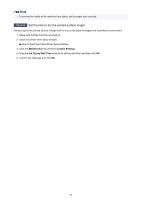Canon PIXMA MX532 Troubleshooting Guide - Page 51
Image Does Not Print or Prints Partially
 |
View all Canon PIXMA MX532 manuals
Add to My Manuals
Save this manual to your list of manuals |
Page 51 highlights
Image Does Not Print or Prints Partially Check1 Select the setting not to compress the printing data. If you select the setting not to compress the printing data with an application software you are using, the printing result may be improved. Click Print Options on the Page Setup sheet on the printer driver. Select the Do not allow application software to compress print data check box, then click OK. * Deselect the check box after printing is complete. Check2 Is the size of the print data extremely large? Click Print Options on the Page Setup sheet on the printer driver. Then, set Prevention of Print Data Loss in the displayed dialog to On. * When On is selected for Prevention of Print Data Loss, print quality may be reduced. 51

Image Does Not Print or Prints Partially
Check1
Select the setting not to compress the printing data.
If you select the setting not to compress the printing data with an application software you are using, the printing
result may be improved.
Click
Print Options
on the
Page Setup
sheet on the printer driver. Select the
Do not allow application
software to compress print data
check box, then click
OK
.
* Deselect the check box after printing is complete.
Check2
Is the size of the print data extremely large?
Click
Print Options
on the
Page Setup
sheet on the printer driver. Then, set
Prevention of Print Data Loss
in
the displayed dialog to
On
.
* When
On
is selected for
Prevention of Print Data Loss
, print quality may be reduced.
51