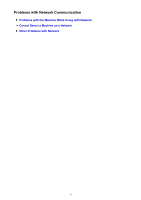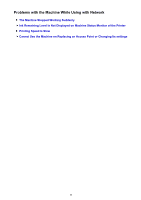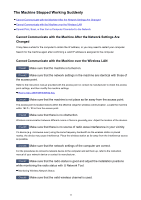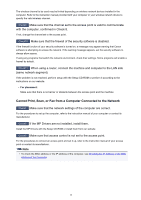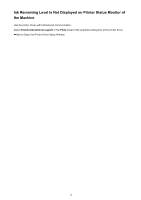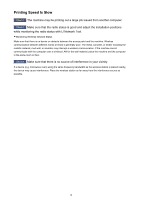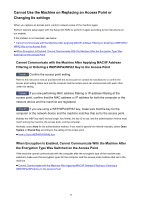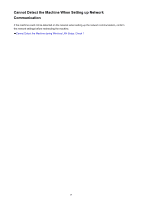Canon PIXMA MX532 Troubleshooting Guide - Page 14
Printing Speed Is Slow
 |
View all Canon PIXMA MX532 manuals
Add to My Manuals
Save this manual to your list of manuals |
Page 14 highlights
Printing Speed Is Slow Check1 The machine may be printing out a large job issued from another computer. Check2 Make sure that the radio status is good and adjust the installation positions while monitoring the radio status with IJ Network Tool. Monitoring Wireless Network Status Make sure that there is no barrier or obstacle between the access point and the machine. Wireless communication between different rooms or floors is generally poor. The metal, concrete, or timber including the metallic material, mud wall, or insulator may interrupt a wireless communication. If the machine cannot communicate with the computer over a wireless LAN for the wall material, place the machine and the computer in the same room or floor. Check3 Make sure that there is no source of interference in your vicinity. If a device (e.g. microwave oven) using the same frequency bandwidth as the wireless station is placed nearby, the device may cause interference. Place the wireless station as far away from the interference source as possible. 14