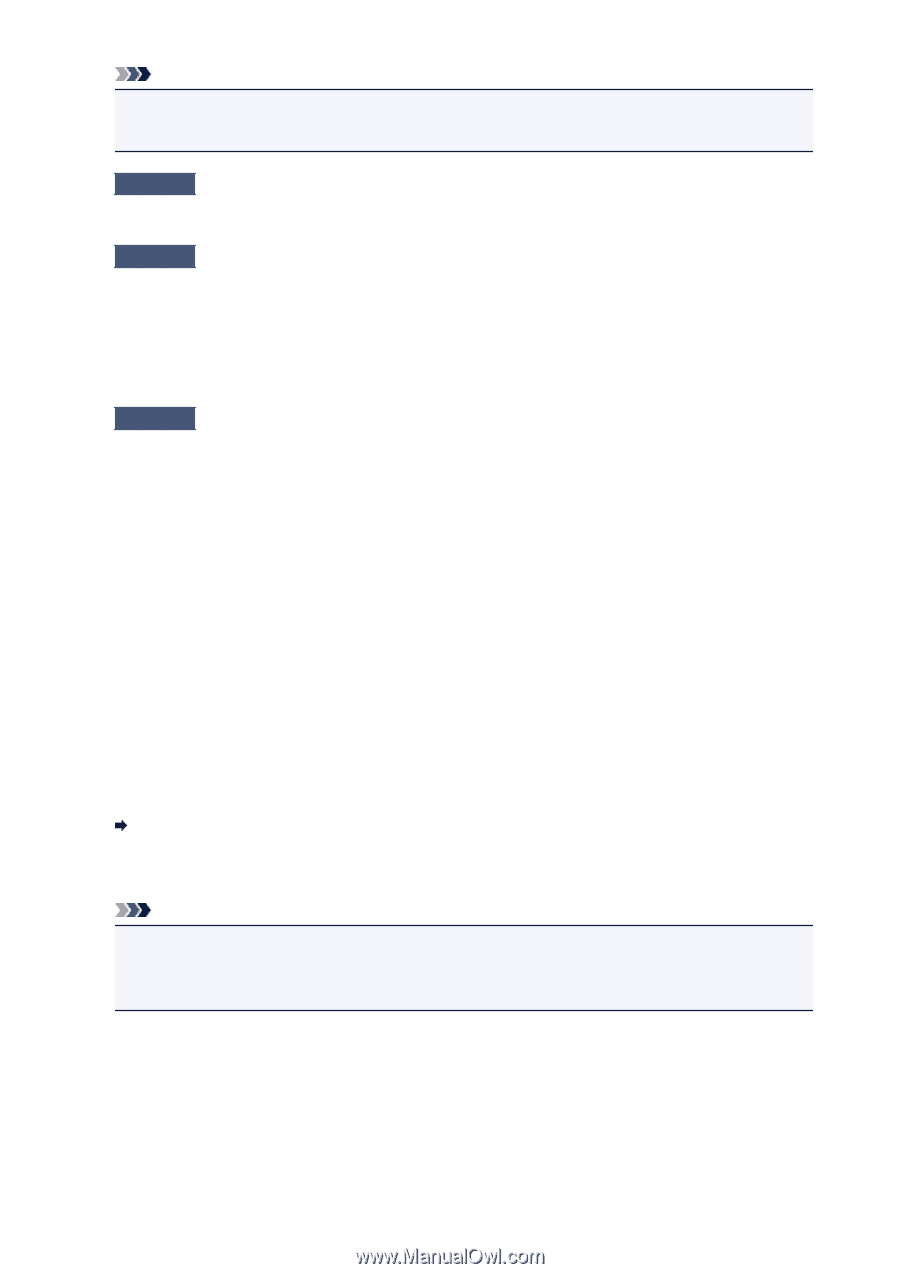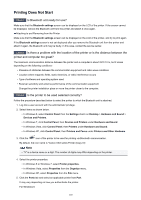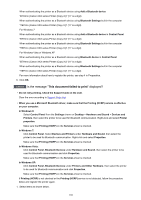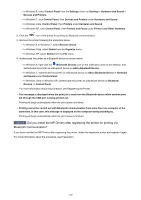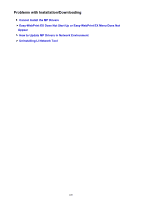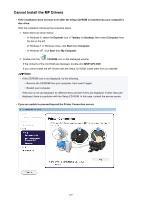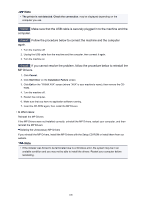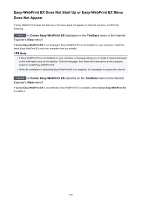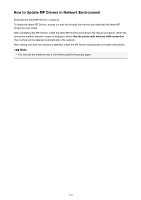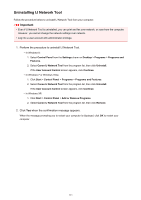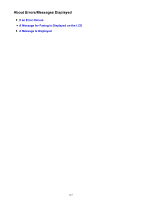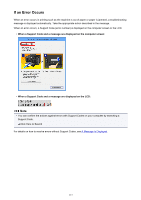Canon PIXMA MX532 Troubleshooting Guide - Page 108
MP Drivers.
 |
View all Canon PIXMA MX532 manuals
Add to My Manuals
Save this manual to your list of manuals |
Page 108 highlights
Note • The printer is not detected. Check the connection. may be displayed depending on the computer you use. Check1 Make sure that the USB cable is securely plugged in to the machine and the computer. Check2 Follow the procedure below to connect the machine and the computer again. 1. Turn the machine off. 2. Unplug the USB cable from the machine and the computer, then connect it again. 3. Turn the machine on. Check3 If you cannot resolve the problem, follow the procedure below to reinstall the MP Drivers. 1. Click Cancel. 2. Click Start Over on the Installation Failure screen. 3. Click Exit on the "PIXMA XXX" screen (where "XXX" is your machine's name), then remove the CD- ROM. 4. Turn the machine off. 5. Restart the computer. 6. Make sure that you have no application software running. 7. Insert the CD-ROM again, then install the MP Drivers. • In other cases: Reinstall the MP Drivers. If the MP Drivers were not installed correctly, uninstall the MP Drivers, restart your computer, and then reinstall the MP Drivers. Deleting the Unnecessary MP Drivers If you reinstall the MP Drivers, install the MP Drivers with the Setup CD-ROM or install them from our website. Note • If the installer was forced to be terminated due to a Windows error, the system may be in an unstable condition and you may not be able to install the drivers. Restart your computer before reinstalling. 108