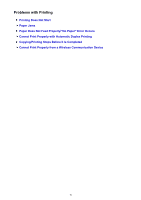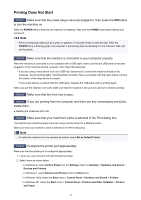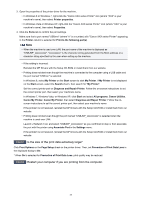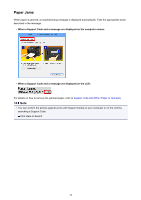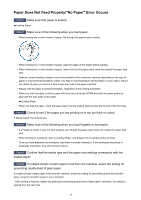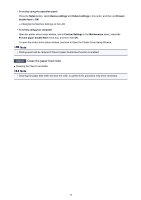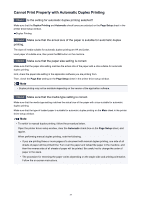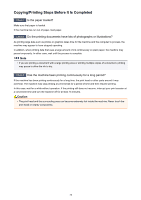Canon PIXMA MX532 Troubleshooting Guide - Page 36
Clean the paper feed roller.
 |
View all Canon PIXMA MX532 manuals
Add to My Manuals
Save this manual to your list of manuals |
Page 36 highlights
• To set by using the operation panel Press the Setup button, select Device settings and Output settings in this order, and then set Prevent double-feed to ON. Changing the Machine Settings on the LCD • To set by using your computer Open the printer driver setup window, and in Custom Settings in the Maintenance sheet, select the Prevent paper double-feed check box, and then click OK. To open the printer driver setup window, see How to Open the Printer Driver Setup Window. Note • Printing speed will be reduced if Prevent paper double-feed function is enabled. Check7 Clean the paper feed roller. Cleaning the Paper Feed Roller Note • Cleaning the paper feed roller will wear the roller, so perform this procedure only when necessary. 36

•
To set by using the operation panel
Press the
Setup
button, select
Device settings
and
Output settings
in this order, and then set
Prevent
double-feed
to
ON
.
Changing the Machine Settings on the LCD
•
To set by using your computer
Open the printer driver setup window, and in
Custom Settings
in the
Maintenance
sheet, select the
Prevent paper double-feed
check box, and then click
OK
.
To open the printer driver setup window, see How to Open the Printer Driver Setup Window.
Note
•
Printing speed will be reduced if Prevent paper double-feed function is enabled.
Check7
Clean the paper feed roller.
Cleaning the Paper Feed Roller
Note
•
Cleaning the paper feed roller will wear the roller, so perform this procedure only when necessary.
36