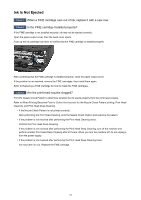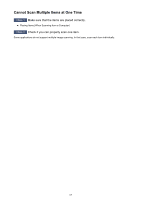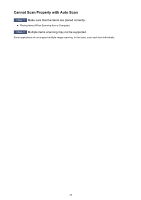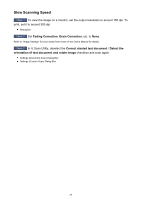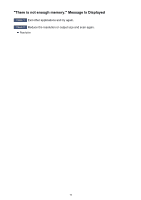Canon PIXMA MX532 Troubleshooting Guide - Page 65
ScanGear Scanner Driver Does Not Start
 |
View all Canon PIXMA MX532 manuals
Add to My Manuals
Save this manual to your list of manuals |
Page 65 highlights
ScanGear (Scanner Driver) Does Not Start Check 1 Make sure that MP Drivers is installed. If not installed, install MP Drivers from the Setup CD-ROM or the web page. Check 2 Select your scanner or printer on the application's menu. Important • If your scanner or printer name is displayed multiple times, select the one that does not include WIA. Note • The operation may differ depending on the application. • Use the WIA driver when scanning from a WIA-compliant application. Scanning with WIA Driver Check 3 Make sure that the application supports TWAIN. You cannot start ScanGear (scanner driver) from applications not supporting TWAIN. Check 4 Scan and save images with IJ Scan Utility and open the files in your application. 65

ScanGear (Scanner Driver) Does Not Start
Check 1
Make sure that MP Drivers is installed.
If not installed, install MP Drivers from the Setup CD-ROM or the web page.
Check 2
Select your scanner or printer on the application's menu.
Important
•
If your scanner or printer name is displayed multiple times, select the one that does not include WIA.
Note
•
The operation may differ depending on the application.
•
Use the WIA driver when scanning from a WIA-compliant application.
Scanning with WIA Driver
Check 3
Make sure that the application supports TWAIN.
You cannot start ScanGear (scanner driver) from applications not supporting TWAIN.
Check 4
Scan and save images with IJ Scan Utility and open the files in your
application.
65