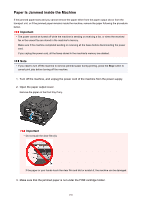Canon PIXMA MX532 Troubleshooting Guide - Page 133
Pull the paper out slowly from the paper output slot.
 |
View all Canon PIXMA MX532 manuals
Add to My Manuals
Save this manual to your list of manuals |
Page 133 highlights
1304 Cause Paper is jammed when performing automatic duplex printing. Action If the paper is jammed when performing automatic duplex printing, remove the paper following the procedure below. Important • The power cannot be turned off while the machine is sending or receiving a fax, or when the received fax or the unsent fax are stored in the machine's memory. Make sure if the machine completed sending or receiving all the faxes before disconnecting the power cord. If you unplug the power cord, all the faxes stored in the machine's memory are deleted. Note • If you need to turn off the machine to remove jammed paper during printing, press the Stop button to cancel print jobs before turning off the machine. 1. Pull the paper out slowly from the paper output slot. Hold the paper with your hands, then pull the paper out slowly not to tear it. Important • Do not pull the paper out from the front tray even though you can see the jammed paper at the front tray. Pulling the paper out forcibly from the front tray may damage the machine. 2. Reload the paper, and press the machine's OK button. If you were not able to remove the paper out in step 1: Follow the procedure below to remove the paper from the transport unit. 3. Turn the machine off, then unplug the power cord. 4. Open the document tray, then open the document cover. 133