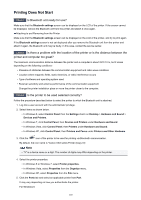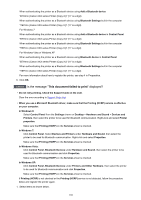Canon PIXMA MX532 Troubleshooting Guide - Page 99
Printer Status Monitor Is Not Displayed
 |
View all Canon PIXMA MX532 manuals
Add to My Manuals
Save this manual to your list of manuals |
Page 99 highlights
Printer Status Monitor Is Not Displayed Check Is the printer status monitor enabled? Make sure that Enable Status Monitor is selected on the Option menu of the printer status monitor. 1. Open the printer driver setup window. How to Open the Printer Driver Setup Window 2. On the Maintenance sheet, click View Printer Status. 3. Select Enable Status Monitor on the Option menu if it is not selected. 99

Printer Status Monitor Is Not Displayed
Check
Is the printer status monitor enabled?
Make sure that
Enable Status Monitor
is selected on the
Option
menu of the printer status monitor.
1.
Open the printer driver setup window.
How to Open the Printer Driver Setup Window
2.
On the
Maintenance
sheet, click
View Printer Status
.
3. Select
Enable Status Monitor
on the
Option
menu if it is not selected.
99