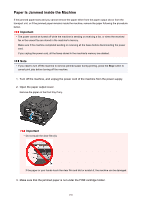Canon PIXMA MX532 Troubleshooting Guide - Page 137
If the original is jammed in the ADF from the paper feed side
 |
View all Canon PIXMA MX532 manuals
Add to My Manuals
Save this manual to your list of manuals |
Page 137 highlights
5. Close the document feeder cover, then turn on the machine. When rescanning the document after clearing the error, rescan it from the first page. If you cannot remove the document or the document tears inside the machine, or if the document jam error continues after removing the document, contact the service center. Note • The document may not feed properly depending on the media type, or your environment, such as when the temperature and humidity are either too high or too low. In this case, reduce the number of document pages to approximately half of the loading capacity. If the document still jams, use the platen glass instead. • If the original is jammed in the ADF (from the paper feed side): If the document is jammed in the document output slot, close the document tray as shown in the figure below and pull out the document. When rescanning the document after clearing the error, rescan it from the first page. If you cannot remove the document or the document tears inside the machine, or if the document jam error continues after removing the document, contact the service center. 137