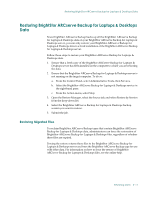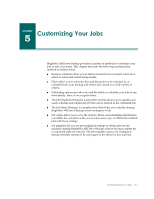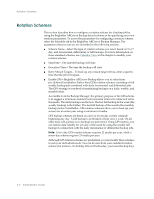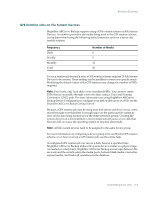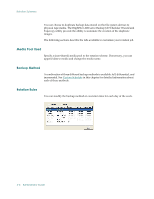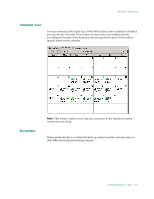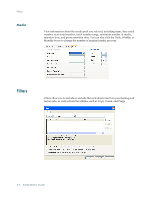Computer Associates BABNWUP900NE6 Administration Guide - Page 107
Customizing Your Jobs
 |
UPC - 757943261509
View all Computer Associates BABNWUP900NE6 manuals
Add to My Manuals
Save this manual to your list of manuals |
Page 107 highlights
5Chapter Customizing Your Jobs BrightStor ARCserve Backup provides a number of methods to customize your jobs to suit your needs. This chapter discusses the following customization methods in further detail. ■ Rotation schedules allow you to define standard and consistent intervals at which to rotate and retire backup media. ■ Filters allow you to select the files and directories to be included in, or excluded from, your backup and restore jobs, based on a wide variety of criteria. ■ Scheduling options provide you with the ability to schedule your jobs to run immediately, later, or on a regular basis. ■ The Job Scheduler Wizard is a powerful tool that allows you to quickly and easily schedule and submit any job that can be entered at the command line. ■ The Job Status Manager is a graphical tool that helps you centrally manage BrightStor ARCserve Backup servers enterprise-wide. ■ Job scripts allow you to save the options, filters, and scheduling information you define for your job as a file, so you can re-use, copy, or efficiently resubmit jobs with these settings. ■ Job templates let you use preconfigured settings to submit jobs on any machine running BrightStor ARCserve Backup without having to repeat the set up detail tasks for each job. The job template copies your configured backup schedule settings to be used again in the future on any machine. Customizing Your Jobs 5-1