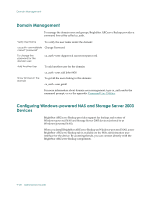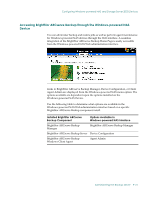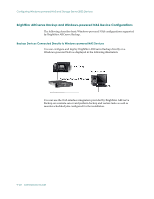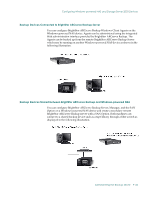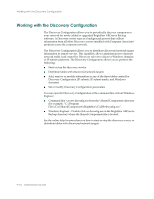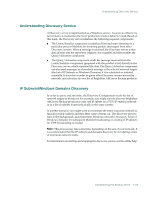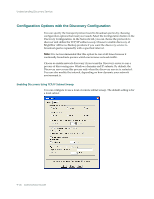Computer Associates BABNWUP900NE6 Administration Guide - Page 248
Working with the Discovery Configuration, Discovery Configuration IP subnets, IP subnet masks
 |
UPC - 757943261509
View all Computer Associates BABNWUP900NE6 manuals
Add to My Manuals
Save this manual to your list of manuals |
Page 248 highlights
Working with the Discovery Configuration Working with the Discovery Configuration The Discovery Configuration allows you to periodically discover computers in your network for newly added or upgraded BrightStor ARCserve Backup software. A Discovery server runs as a background process that collects information from all other Discovery servers installed with Computer Associates' products across the corporate network. The Discovery Configuration allows you to distribute discovered network target information to remote servers. This capability allows administrators to decrease network traffic load created by Discovery servers to discover Windows domains or IP subnet addresses. The Discovery Configuration allows you to perform the following: ■ Start or stop the discovery service ■ Distribute tables with discovered network targets ■ Add, remove or modify information in any of the three tables created by Discovery Configuration (IP subnets, IP subnet masks, and Windows domains) ■ Set or modify Discovery Configuration parameters You can open the Discovery Configuration at the command line or from Windows Explorer: ■ Command line - access dsconfig.exe from the \Shared Components directory (for example, "C:\Program Files\CA\SharedComponents\BrightStor\CADS>dsconfig.exe". ■ Windows Explorer - Double-click on dsconfig.exe in the BrightStor ARCserve Backup directory where the Shared Components file is located. See the online help for procedures on how to start or stop the discovery service or distribute tables with discovered network targets. 9-24 Administrator Guide