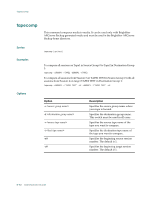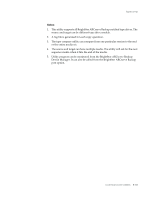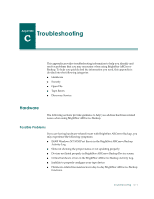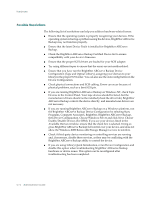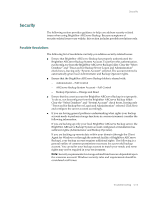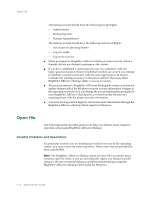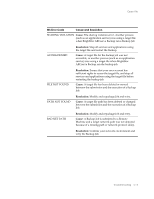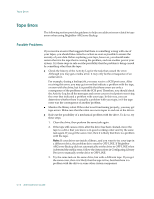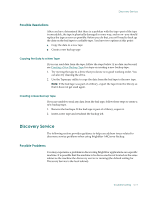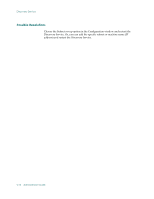Computer Associates BABNWUP900NE6 Administration Guide - Page 373
Security, Possible Resolutions
 |
UPC - 757943261509
View all Computer Associates BABNWUP900NE6 manuals
Add to My Manuals
Save this manual to your list of manuals |
Page 373 highlights
Security Security The following section provides guidance to help you address security-related issues when using BrightStor ARCserve Backup. Because symptoms of security-related issues vary widely, this section includes possible resolutions only. Possible Resolutions The following list of resolutions can help you address security-related issues: ■ Ensure that BrightStor ARCserve Backup has properly authenticated the BrightStor ARCserve Backup System Account. To perform this authentication, run bconfig.exe from the BrightStor ARCserve Backup folder. Clear the "Select Database" and "Password for Backup Server Logon and Administration" check boxes, leaving only "System Account" selected. The account entered is automatically given local Administrator and Backup Operator rights. ■ Ensure that the BrightStor ARCserve Backup folder is shared with: - Administrator-Full Control - ARCserve Backup System Account-Full Control - Backup Operators-Change and Read ■ Ensure that the caroot account for BrightStor ARCserve Backup is set properly. To do so, run bcsconfig.exe from the BrightStor ARCserve Backup folder. Clear the "Select Database" and "System Account" check boxes, leaving only "Password for Backup Server Logon and Administration" selected. Click Next and configure the caroot account accordingly. ■ If you are having general problems understanding what rights your backup account needs to perform storage functions in your environment, consider the following information. If you are backing up only your local BrightStor ARCserve Backup server, the BrightStor ARCserve Backup System account configured at installation has sufficient rights (Administrator and Backup Operator). If you are backing up remote data within your domain (through the Client Agent for Windows or through the network facility of BrightStor ARCserve Backup), your backup account requires additional rights. The following is a general outline of common permissions necessary for a powerful backup account. You can tailor your backup account to match your needs, and some rights may not be required in your environment. Note: Security requirements for storage-related functions are dependent upon the resources accessed. Windows security rules and requirements should be considered at all times. Troubleshooting C-3