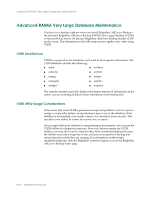Computer Associates BABNWUP900NE6 Administration Guide - Page 207
Logs and Reports, The Activity Log, The Tape Log - database engine stops
 |
UPC - 757943261509
View all Computer Associates BABNWUP900NE6 manuals
Add to My Manuals
Save this manual to your list of manuals |
Page 207 highlights
Logs and Reports Logs and Reports BrightStor ARCserve Backup provides the following options for displaying logs and reports: ■ Activity Log-Logs all BrightStor ARCserve Backup activity. ■ Tape Log-Logs all tape activity (for debugging purposes only). ■ Job Log-Logs activity related to a specific job. ■ The Report Manager-Generates reports from the BrightStor ARCserve Backup database for viewing or printing. ■ The Unicenter Monitoring Agent-Starts and stops services, monitors the status of the BrightStor ARCserve Backup processes and tape, and reports on the failure of backup jobs. The Activity Log The Activity Log contains comprehensive information about the operations performed by BrightStor ARCserve Backup. It provides an audit trail of all BrightStor ARCserve Backup activity (including group activities) for every job that is run. You can scan this log every day to see if any errors have occurred. You can also use it to find out a session number in case you need to restore a specific session. The log is located on the upper right corner of the Job Status Manager. The Activity Log has an organize feature which allows you to sort the log using filters, message grouping, or message post date. For further information on the Activity Log, see the chapter "Customizing Your Jobs." The Tape Log The Tape Log contains messages sent by the tape drives to BrightStor ARCserve Backup. This log is not generated during normal operation. It is designed for debugging purposes only. To enable the Tape Log, use the Server Admin Configuration menu. Note: In a cross-platform environment, the Tape Log does not display information for non-Windows servers. Only Windows server Tape Engine information is available for viewing in the GUI. Managing the Database and Reporting 8-21