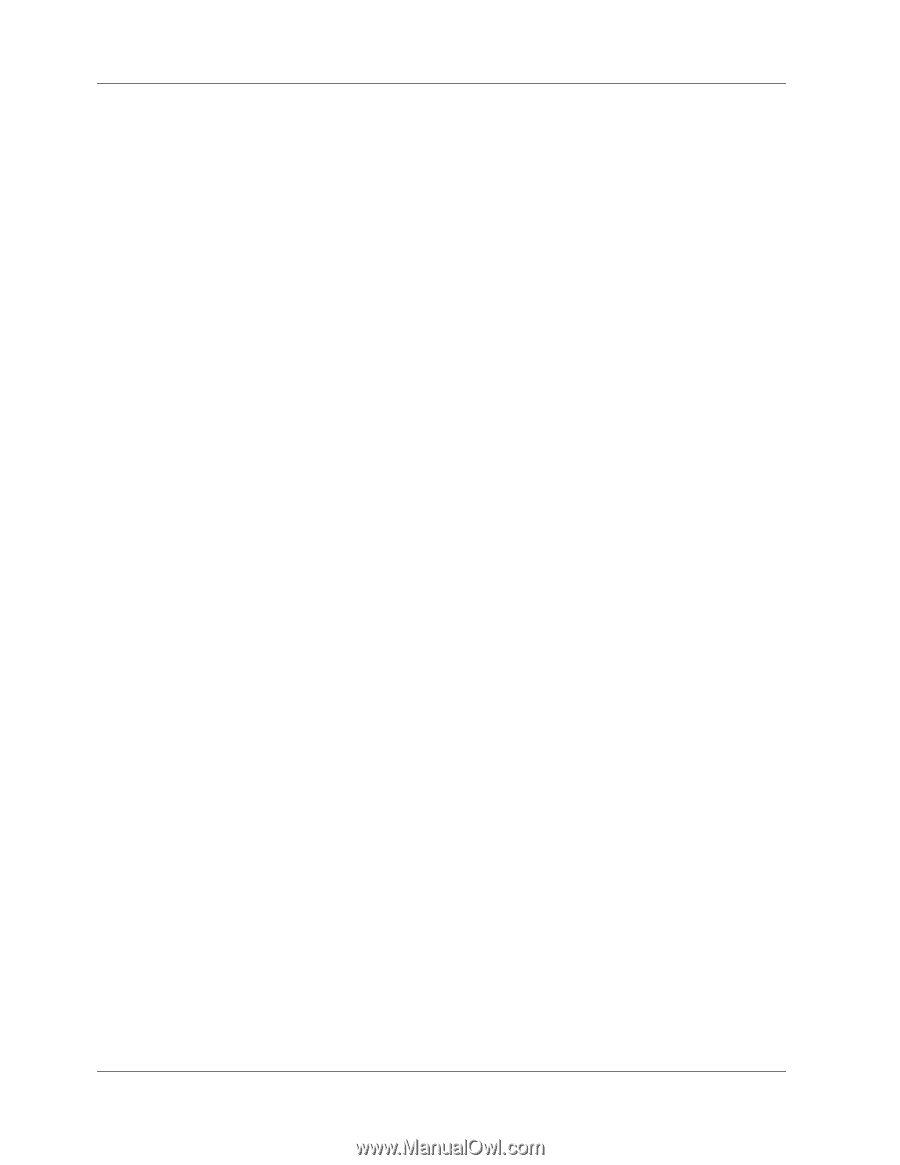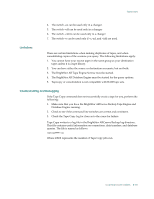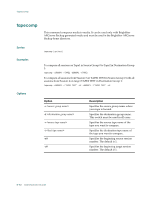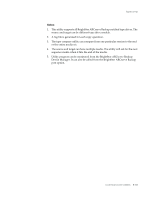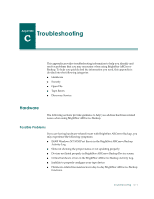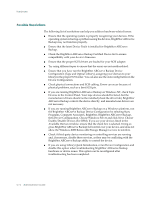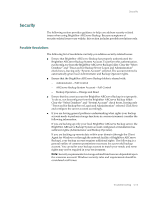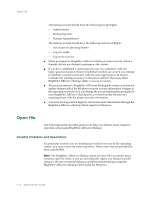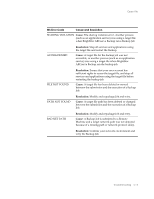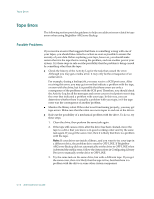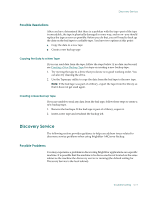Computer Associates BABNWUP900NE6 Administration Guide - Page 372
Possible Resolutions, If you are running BrightStor ARCserve Backup on Windows NT, check Tape
 |
UPC - 757943261509
View all Computer Associates BABNWUP900NE6 manuals
Add to My Manuals
Save this manual to your list of manuals |
Page 372 highlights
Hardware Possible Resolutions The following list of resolutions can help you address hardware-related issues: ■ Ensure that the operating system is properly recognizing your devices. If the operating system is having a problem seeing the devices, BrightStor ARCserve Backup may not function properly. ■ Ensure that the latest Device Patch is installed for BrightStor ARCserve Backup. ■ Check the BrightStor ARCserve Backup Certified Device list to ensure compatibility with your device's firmware. ■ Ensure that the proper SCSI drivers are loaded for your SCSI adapter. ■ Try using different tapes to ensure that the errors are not media-related. ■ Ensure that you have run the BrightStor ARCserve Backup Device Configuration (Tape and Optical Library), assigning your devices to your library in the proper SCSI order. You can also use the Autoconfig button in the Device Configuration. ■ Check physical connections and SCSI cabling. Errors can occur because of physical problems, such as a bent SCSI pin. ■ If you are running BrightStor ARCserve Backup on Windows NT, check Tape Devices in the Control Panel. Your tape devices should be listed, but the manufacturer drivers should not be installed (check the driver tab). BrightStor ARCserve Backup controls the device directly, and manufacturer drivers are not necessary. ■ If you are running BrightStor ARCserve Backup on a Windows platform, run the BrightStor ARCserve Backup Device Configuration by selecting Start, Programs, Computer Associates, BrightStor, BrightStor ARCserve Backup, then Device Configuration. Choose Windows Server and click Next. Choose Enable/Disable Devices (For RSM). If you see your devices listed in the Available Devices window, ensure that the check box is selected. Doing so gives BrightStor ARCserve Backup full control over your device, and does not allow the Windows 2000 Removable Storage Manager service to interfere. ■ Check if third-party device monitoring or controlling services are running and, if necessary, disable these services, as they may be conflicting with the BrightStor ARCserve Backup ability to control the device. ■ If you are using Library Quick Initialization, rerun Device Configuration and disable this option when troubleshooting BrightStor ARCserve Backup hardware or device issues. This option can be reconfigured after troubleshooting has been completed. C-2 Administrator Guide