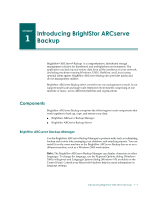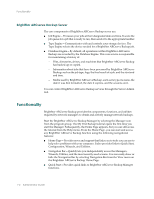Computer Associates BABNWUP900NE6 Administration Guide - Page 21
Wizards, Utilities, Recover Database Utility - arcserve backup for windows
 |
UPC - 757943261509
View all Computer Associates BABNWUP900NE6 manuals
Add to My Manuals
Save this manual to your list of manuals |
Page 21 highlights
Functionality Wizards BrightStor ARCserve Backup provides you with wizards to simplify the most common tasks of BrightStor ARCserve Backup. You can the BrightStor ARCserve Backup wizards from the Wizards menu on the Home Page, or from the Wizards link on the Navigation Bar. The wizards that you can access include the following: ■ Backup-Using the Backup Wizard you can easily select files that you want to backup, the media to use, and then quickly complete the remaining steps needed to start your backup job. ■ Restore-Provides a quick and efficient method for submitting restore jobs. It lets you select one of two restore methods, the files you want to restore, a destination, and restore options. ■ Device-Displays the devices you have installed on a local or remote system and lets you easily format, erase, compress, and eject your storage media. ■ Create Boot Kit-Creates and updates precautionary and machine-specific boot kits that will allow you to quickly recover your data if a disaster occurs. Note: The Create Boot Kit wizard is available only if the BrightStor® ARCserve® Backup Disaster Recovery Option is installed on your system. The BrightStor ARCserve Backup Disaster Recovery Option is sold separately. ■ Job Scheduler-Provides an easy way to quickly package and submit jobs that you would typically submit from the Command Prompt window. In addition to the commands associated with BrightStor ARCserve Backup, you can use this wizard for virtually any executable. ■ Diagnostic-Gathers and packages various BrightStor ARCserve Backup system logs, which may be necessary for troubleshooting. Note: The Diagnostic Wizard appears only if you install the Diagnostic Utility. Utilities BrightStor ARCserve Backup offers several utilities that you can use to manage files. You can access the Utilities from the Navigation Bar on the Home Page. These utilities are described in the following section. For more information about the options available for each utility, see the online help. Recover Database Utility Each time you run a backup job, BrightStor ARCserve Backup records information in its databases about the machines, directories, and files that have been backed up, and the media that was used. This allows you to locate files whenever you need to restore them. This database information is backed up by default whenever you back up your BrightStor ARCserve Backup home directory. Alternatively, you can choose to backup the database files in every backup job regardless of whether the BrightStor ARCserve Backup home directory is selected for backup. Introducing BrightStor ARCserve Backup 1-5