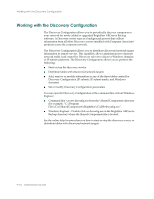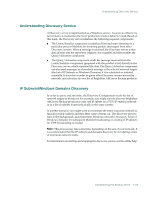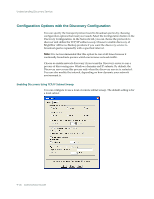Computer Associates BABNWUP900NE6 Administration Guide - Page 253
Configuring Your Firewall to Optimize Communication, Discovery Configuration for the SAN Option
 |
UPC - 757943261509
View all Computer Associates BABNWUP900NE6 manuals
Add to My Manuals
Save this manual to your list of manuals |
Page 253 highlights
Configuring Your Firewall to Optimize Communication Discovery Configuration for the SAN Option The Discovery service configuration for servers in a SAN environment require additional modifications in order for all servers to be discovered. The following options are available to ensure that all SAN servers are enabled for discovery: ■ Select the All auto discovered subnets (may increase network traffic) option in the Enable Discovery using TCP/IP Subnet sweep field in the Configuration dialog. Or, ■ Add other remote SAN machine names/IP addresses by accessing the Windows Domain tab. Note: The configuration for each remote SAN server must be consistent to ensure accurate discovery. If you only configure one SAN server, other servers may still fail in discovery. Configuring Your Firewall to Optimize Communication In an environment where you are using multiple BrightStor ARCserve Backup servers that reside across a firewall, or there is a firewall within a Storage Area Network (SAN) fibre loop, you must configure your servers to ensure the use of fixed ports and interfaces. The configuration on your BrightStor ARCserve Backup servers must match your firewall configuration so that BrightStor ARCserve Backup servers can communicate with each other. A BrightStor ARCserve Backup server communicates with other BrightStor ARCserve Backup servers using a set of Remote Procedure Call (RPC) services. Each service can be identified by an interface (IP address) and a port. When you share data and tape libraries between BrightStor ARCserve Backup servers, the services communicate with each other using the interface and port information provided by the RPC infrastructure. RPC infrastructure, however, does not ensure specific port assignment. Therefore, you must know your RPC infrastructure and port number assignments to configure your firewall properly. To achieve static binding, additional configuration is required. You can customize your environmental port communication settings by modifying the ports configuration file (PortsConfig.cfg) located in the CA\SharedComponents\BrightStor directory. Administering the Backup Server 9-29