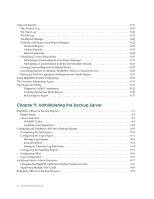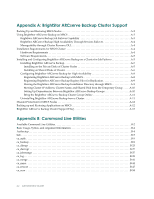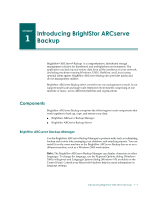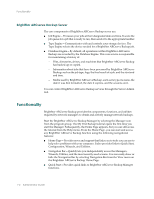Computer Associates BABNWUP900NE6 Administration Guide - Page 17
Introducing BrightStor ARCserve Backup, Components, BrightStor ARCserve Backup Manager - enterprise backup
 |
UPC - 757943261509
View all Computer Associates BABNWUP900NE6 manuals
Add to My Manuals
Save this manual to your list of manuals |
Page 17 highlights
1Chapter Introducing BrightStor ARCserve Backup BrightStor® ARCserve® Backup is a comprehensive, distributed storage management solution for distributed and multiplatform environments. The application can back up and restore data from all the machines on your network, (including machines running Windows, UNIX, NetWare, and Linux) using optional client agents. BrightStor ARCserve Backup also provides media and device management utilities. BrightStor ARCserve Backup offers control from one management console. It can support small-scale and large-scale enterprise environments comprising of one machine or many, across different platforms and organizations. Components BrightStor ARCserve Backup comprises the following two main components that work together to back up, copy, and restore your data: ■ BrightStor ARCserve Backup Manager ■ BrightStor ARCserve Backup Server BrightStor ARCserve Backup Manager Use the BrightStor ARCserve Backup Manager to perform tasks such as submitting backup and restore jobs, managing your database, and searching reports. You can install it on the same machine as the BrightStor ARCserve Backup Server or on a different machine, such as a Windows 2000 workstation. Note: The BrightStor ARCserve Backup Manager can display characters in other languages. To change the language, use the Regional Options dialog (Windows 2000) or Regional and Language Options dialog (Windows XP) available on the Control Panel. Consult your Microsoft Windows help for more information on language settings. Introducing BrightStor ARCserve Backup 1-1