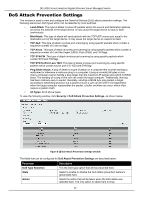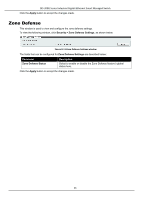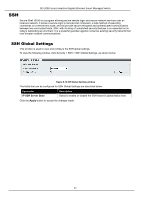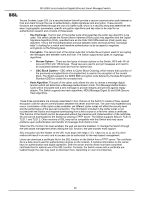D-Link DIS-200G Emulator - Page 103
Traffic Segmentation Settings, Storm Control, Security > Traffic Segmentation Settings
 |
View all D-Link DIS-200G manuals
Add to My Manuals
Save this manual to your list of manuals |
Page 103 highlights
DIS-200G Series Industrial Gigabit Ethernet Smart Managed Switch Traffic Segmentation Settings This window is used to view and configure the traffic segmentation settings. When the traffic segmentation forwarding domain is specified, packets received by the port will be restricted in Layer 2 packet forwarding to interfaces within the domain. When the forwarding domain of a port is empty, Layer 2 forwarding for packets received by the port is not restricted. The traffic segmentation member list can be comprised of different interface types, for example port and port-channel in the same forwarding domain. If the interfaces specified by the command include a portchannel, all the member ports of this port-channel will be included in the forwarding domain. If the forwarding domain of an interface is empty, then there is no restriction on Layer 2 forwarding of packets received by the port. To view the following window, click Security > Traffic Segmentation Settings, as shown below: Figure 8-8 Traffic Segmentation Settings window The fields that can be configured are described below: Parameter From Port / To Port From Forward Port / To Forward Port Description Select the receiving port range used for the configuration here. Select the forward port range used for the configuration here. Click the Add button to add a new entry based on the information entered. Click the Delete button to remove an entry based on the information entered. Storm Control This window is used to view and configure the storm control settings. To view the following window, click Security > Storm Control, as shown below: Figure 8-9 Storm Control Settings window 93