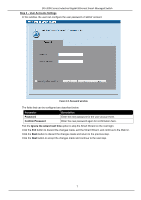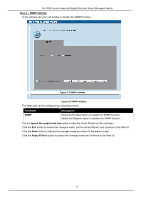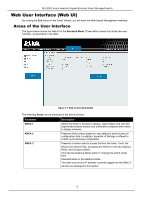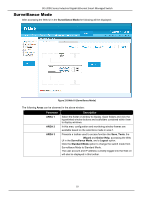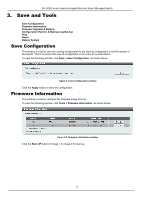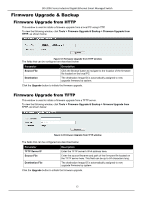D-Link DIS-200G Emulator - Page 19
Firmware Upgrade & Backup, Firmware Upgrade from HTTP
 |
View all D-Link DIS-200G manuals
Add to My Manuals
Save this manual to your list of manuals |
Page 19 highlights
DIS-200G Series Industrial Gigabit Ethernet Smart Managed Switch Firmware Upgrade & Backup Firmware Upgrade from HTTP This window is used to initiate a firmware upgrade from a local PC using HTTP. To view the following window, click Tools > Firmware Upgrade & Backup > Firmware Upgrade from HTTP, as shown below: Figure 3-3 Firmware Upgrade from HTTP window The fields that can be configured are described below: Parameter Source File Destination Description Click the Browse button to navigate to the location of the firmware file located on the local PC. The destination Image ID is automatically assigned to new upgrade firmware by system. Click the Upgrade button to initiate the firmware upgrade. Firmware Upgrade from TFTP This window is used to initiate a firmware upgrade from a TFTP server. To view the following window, click Tools > Firmware Upgrade & Backup > firmware Upgrade from TFTP, as shown below: Figure 3-4 Firmware Upgrade from TFTP window The fields that can be configured are described below: Parameter TFTP Server IP Source File Destination File Description Enter the TFTP server's IPv4 address here. Enter the source filename and path of the firmware file located on the TFTP server here. This field can be up to 64 characters long. The destination Image ID is automatically assigned to new upgrade firmware by system. Click the Upgrade button to initiate the firmware upgrade. 12