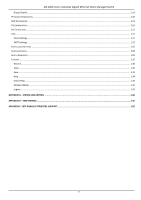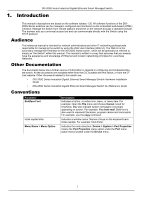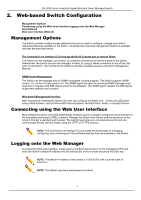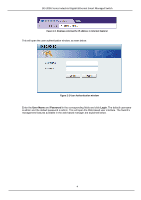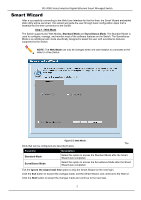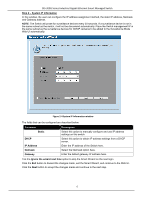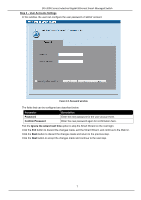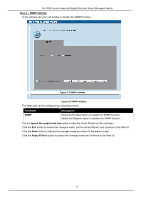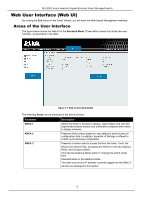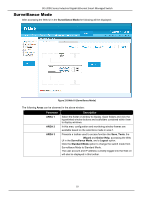D-Link DIS-200G Emulator - Page 12
Smart Wizard, Step 1 - Web Mode, Standard Mode, Surveillance Mode, Web Mode
 |
View all D-Link DIS-200G manuals
Add to My Manuals
Save this manual to your list of manuals |
Page 12 highlights
DIS-200G Series Industrial Gigabit Ethernet Smart Managed Switch Smart Wizard After a successfully connecting to the Web User Interface for the first time, the Smart Wizard embedded Web utility will be launched. This wizard will guide the user through basic configuration steps that is essential for first time connection to the Switch. Step 1 - Web Mode The Switch supports two Web Modes, Standard Mode and Surveillance Mode. The Standard Mode is used to configure, manage, and monitor most of the software features on the Switch. The Surveillance Mode is an additional web mode specifically designed to assist the user with surveillance features supported by the Switch. NOTE: The Web Mode can only be changed when one user session is connected to the Web UI of the Switch. Figure 2-3 Web Mode The fields that can be configured are described below: Parameter Standard Mode Surveillance Mode Description Select this option to access the Standard Mode after the Smart Wizard was completed. Select this option to access the Surveillance Mode after the Smart Wizard was completed. Tick the Ignore the wizard next time option to skip the Smart Wizard on the next login. Click the Exit button to discard the changes made, exit the Smart Wizard, and continue to the Web UI. Click the Next button to accept the changes made and continue to the next step. 5