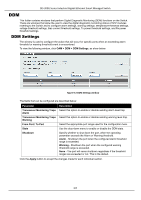D-Link DIS-200G Emulator - Page 120
Monitoring, Statistics, Port Counters
 |
View all D-Link DIS-200G manuals
Add to My Manuals
Save this manual to your list of manuals |
Page 120 highlights
DIS-200G Series Industrial Gigabit Ethernet Smart Managed Switch 10. Monitoring Statistics Mirror Settings Statistics Port Counters This window is used to display port counter statistics. To view the following window, click Monitoring > Statistics > Port Counters, as show below: Figure 10-1 Port Counters window The fields that can be configured are described below: Parameter From Port / To Port Description Select the appropriate port range used for the configuration here. Click the Find button to locate a specific entry based on the information entered. Click the Refresh button to refresh the display table. Click the Clear button to clear all error counters of the specific port. Click the Clear All button to clear all error counters of all ports. 109