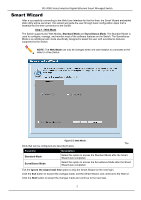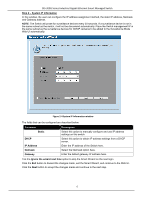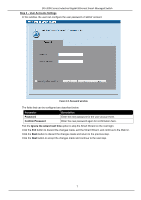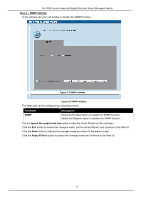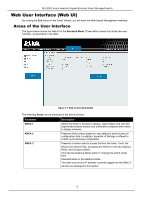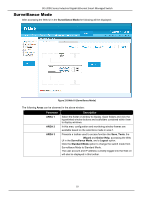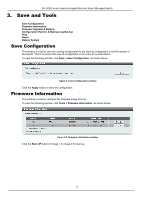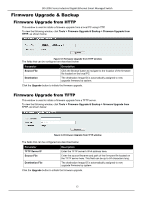D-Link DIS-200G Emulator - Page 17
Surveillance Mode, Areas, AREA 1, Tools, Wizard, Online Help, Logout, Standard Mode
 |
View all D-Link DIS-200G manuals
Add to My Manuals
Save this manual to your list of manuals |
Page 17 highlights
DIS-200G Series Industrial Gigabit Ethernet Smart Managed Switch Surveillance Mode After accessing the Web UI in the Surveillance Mode,the following will be displayed:. Figure 2-8 Web UI (Surveillance Mode) The following Areas can be observed in the above window: Parameter AREA 1 AREA 2 AREA 3 Description Select the folder or window to display. Open folders and click the hyperlinked window buttons and subfolders contained within them to display windows. In this area, configuration and monitoring window frames are available based on the selections made in area 1. Presents a toolbar used to access function like Save, Tools, the Wizard and Online Help, accessing the Web UI in the Surveillance Mode, and a Logout option. Click the Standard Mode option to change the switch mode from Surveillance Mode to Standard Mode. The user account and IP address currently logged into the Web UI will also be displayed in this toolbar. 10