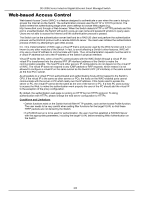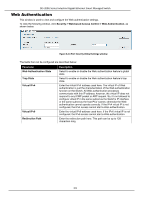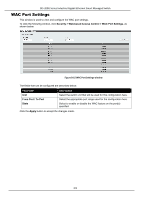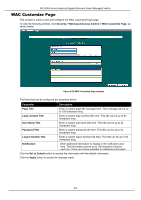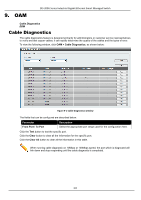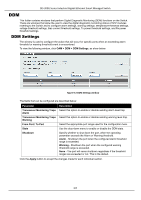D-Link DIS-200G Emulator - Page 115
DDM, DDM Settings, OAM > DDM > DDM Settings, Transceiver Monitoring Traps, Alarm, Warning
 |
View all D-Link DIS-200G manuals
Add to My Manuals
Save this manual to your list of manuals |
Page 115 highlights
DIS-200G Series Industrial Gigabit Ethernet Smart Managed Switch DDM This folder contains windows that perform Digital Diagnostic Monitoring (DDM) functions on the Switch. There are windows that allow the user to view the digital diagnostic monitoring status of SFP modules inserting to the Switch and to configure alarm settings, warning settings, temperature threshold settings, voltage threshold settings, bias current threshold settings, Tx power threshold settings, and Rx power threshold settings. DDM Settings The window is used to configure the action that will occur for specific ports when an exceeding alarm threshold or warning threshold event is encountered. To view the following window, click OAM > DDM > DDM Settings, as show below: Figure 9-2 DDM Settings window The fields that can be configured are described below: Parameter Transceiver Monitoring Traps Alarm Transceiver Monitoring Traps Warning From Port / To Port State Shutdown Description Select this option to enable or disable sending alarm level trap. Select this option to enable or disable sending warning level trap. Select the appropriate port range used for the configuration here. Use the drop-down menu to enable or disable the DDM state. Specify whether to shut down the port, when the operating parameter exceeds the Alarm or Warning threshold. Alarm - Shutdown the port when the configured alarm threshold range is exceeded. Warning - Shutdown the port when the configured warning threshold range is exceeded. None - The port will never shutdown regardless if the threshold ranges are exceeded or not. This is the default. Click the Apply button to accept the changes made for each individual section. 105