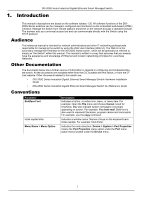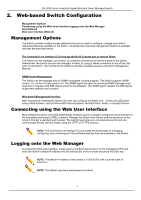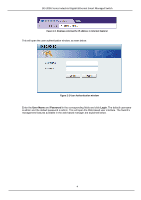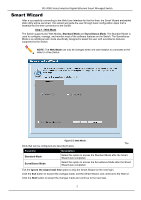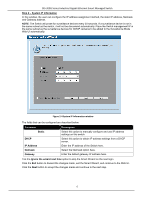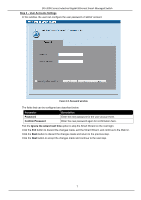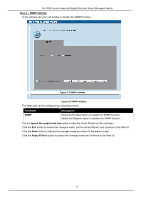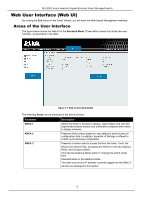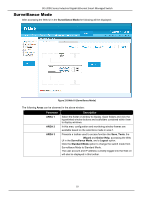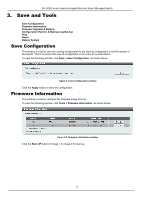D-Link DIS-200G Emulator - Page 13
Step 2 - System IP Information, Static, IP Address, Netmask, Gateway, Ignore the wizard next time
 |
View all D-Link DIS-200G manuals
Add to My Manuals
Save this manual to your list of manuals |
Page 13 highlights
DIS-200G Series Industrial Gigabit Ethernet Smart Managed Switch Step 2 - System IP Information In this window, the user can configure the IP address assignment method, the static IP address, Netmask and Gateway address. NOTE: The Switch will probe for surveillance devices every 30 seconds. If a surveillance device is not in the same subnet as the switch, it will not be discovered automatically. Place the Switch management IP in the same subnet as the surveillance devices for ONVIF cameras to be added to the Surveillance Mode Web UI automatically. Figure 2-4 System IP Information window The fields that can be configured are described below: Parameter Static DHCP IP Address Netmask Gateway Description Select this option to manually configure and use IP address settings on this switch. Select this option to obtain IP address settings from a DHCP server. Enter the IP address of the Switch here. Select the Netmask option here. Enter the default gateway IP address here. Tick the Ignore the wizard next time option to skip the Smart Wizard on the next login. Click the Exit button to discard the changes made, exit the Smart Wizard, and continue to the Web UI. Click the Next button to accept the changes made and continue to the next step. 6